Difference between revisions of "X-Payments:FirstData"
(Created page with "To be able to use FirstData Global Gateway, complete the following steps: # Click <u>Settings > Payment Configurations</u>. # Select "FirstData Global Gateway - API" from the...") |
m |
||
| Line 1: | Line 1: | ||
| − | To be able to use | + | To be able to use First Data Payeezy Gateway (formerly Global Gateway e4), complete the following steps: |
| − | # Click | + | # Click '''Settings''' > '''Payment configurations'''. |
| − | # Select " | + | # Select the "First Data Payeezy Gateway (ex- Global Gateway e4)" from the 'New configuration' select box and click '''Add''':<br/>[[File:Firstdata_conf_add.png|border]]<br/> |
| + | # On the page that opens, configure the settings for your FirstData payment configuration:<br/>[[File:Firstdata_confsettings.png|border]]<br/> | ||
# Complete the fields on this page: | # Complete the fields on this page: | ||
#* '''Name''': Enter the name of your FirstData configuration. | #* '''Name''': Enter the name of your FirstData configuration. | ||
| − | #* ''' | + | #* '''Exact ID (or Gateway ID): Enter your Exact ID (also known as Gateway ID). This value identifies the Merchant and Terminal under which the transaction is to be processed. |
| − | #* ''' | + | #* '''Password''': Enter your password. This value authenticates the Payeezy Gateway Web Service API request. Should not be exposed to the public. |
#* '''Test/Live mode''': Select from ''Test'' or ''Live''. | #* '''Test/Live mode''': Select from ''Test'' or ''Live''. | ||
| − | # | + | # Click '''Save'''. |
Revision as of 16:02, 26 April 2018
To be able to use First Data Payeezy Gateway (formerly Global Gateway e4), complete the following steps:
- Click Settings > Payment configurations.
- Select the "First Data Payeezy Gateway (ex- Global Gateway e4)" from the 'New configuration' select box and click Add:
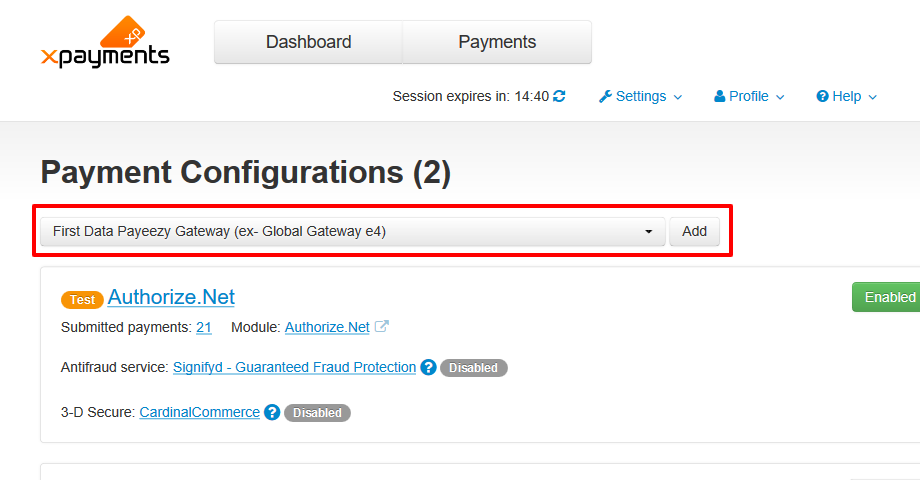
- On the page that opens, configure the settings for your FirstData payment configuration:
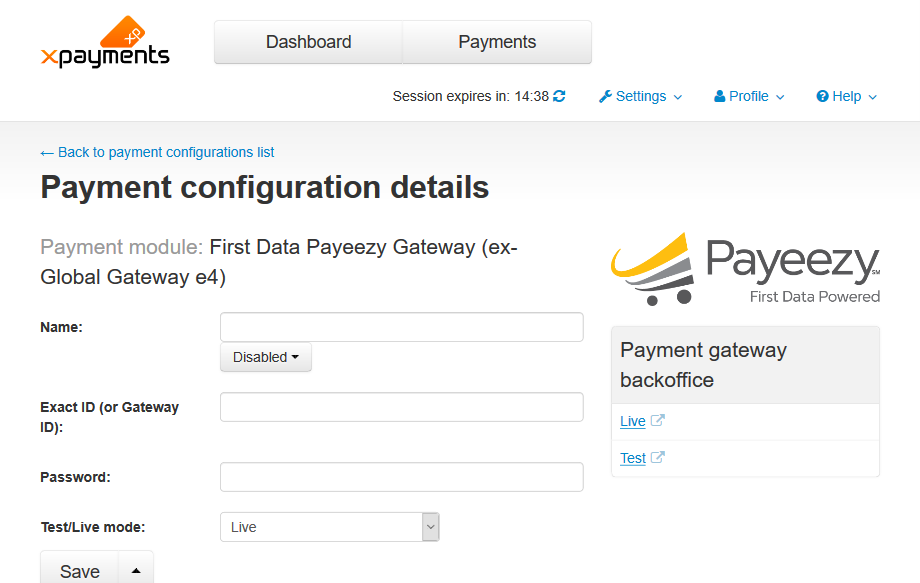
- Complete the fields on this page:
- Name: Enter the name of your FirstData configuration.
- Exact ID (or Gateway ID): Enter your Exact ID (also known as Gateway ID). This value identifies the Merchant and Terminal under which the transaction is to be processed.
- Password: Enter your password. This value authenticates the Payeezy Gateway Web Service API request. Should not be exposed to the public.
- Test/Live mode: Select from Test or Live.
- Click Save.
|