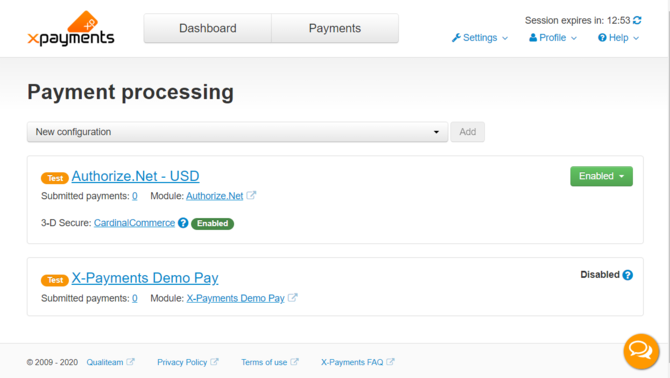Difference between revisions of "XP Cloud:Payment Configurations List"
m (Mouse moved page X-Payments Cloud:Payment Configurations List to XP Cloud:Payment Configurations List: Test page move from API) |
m |
||
| Line 5: | Line 5: | ||
Payment configurations that you have added in X-Payments Cloud can be viewed and managed on the Payment processing page ('''Settings''' -> '''Payment processing'''). On this page you can see the list of available payment configurations: | Payment configurations that you have added in X-Payments Cloud can be viewed and managed on the Payment processing page ('''Settings''' -> '''Payment processing'''). On this page you can see the list of available payment configurations: | ||
| − | :[[File:xpc_payment_configurations_list.png| | + | :[[File:xpc_payment_configurations_list.png|670px|border]] |
For each payment configuration on the list you can see the name of the payment module employed, the number of submitted payments and the current status of the payment configuration (''Enabled'' or ''Disabled''). Payment configurations set to work in test mode are marked with the "test" icon. | For each payment configuration on the list you can see the name of the payment module employed, the number of submitted payments and the current status of the payment configuration (''Enabled'' or ''Disabled''). Payment configurations set to work in test mode are marked with the "test" icon. | ||
Revision as of 14:24, 2 March 2020
- X-Payments Cloud: General information
- Get Started with X-Payments Cloud
- Two-factor User Authentication
- General Settings
- Payment Configurations
- Services
- Users
- User Interface
- Payments
- Payments List
- Payment Statuses
- Search for Payments
- View the Details of a Payment
- Delete a Payment
- Auth and Capture (Capturing Funds)
- Void an Authorization
- Issue a Refund
- Manage High Risk Transactions
- Emulate Transactions
- Clear Cardholder Data
- Tokenization and Re-Use of Saved Cards
- Delayed Payment Feature
- Supported Payment Gateways
- What's New in X-Payments Cloud
Payment configurations that you have added in X-Payments Cloud can be viewed and managed on the Payment processing page (Settings -> Payment processing). On this page you can see the list of available payment configurations:
For each payment configuration on the list you can see the name of the payment module employed, the number of submitted payments and the current status of the payment configuration (Enabled or Disabled). Payment configurations set to work in test mode are marked with the "test" icon.
Payment configurations that support 3-D Secure payer authentication are marked as such:
- The ones that use 3-D Secure via Cardinal Commerce have "3-D Secure: CardinalCommerce" next to their name. The CardinalCommerce link leads to the page with the settings for CardinalCommerce 3-D Secure configuration.
- The ones that rely on a 3D Secure solution provided by the payment gateway are marked with the words "3D Secure: Built in".
The icon Enabled or Disabled displayed next to the name of the 3-D Secure service provider shows the current status of 3-D Secure payer authentication service for the payment configuration.
On the Payment processing page you can:
- Open the details of a specific payment configuration for viewing/editing;
- Enable/disable payment configurations;
- Delete payment configurations;
- Access the CardinalCommerce 3D-Secure configuration settings page via any CardinalCommerce link.