Difference between revisions of "XP Cloud:Intuit QuickBooks Payments"
m |
m |
||
| (4 intermediate revisions by the same user not shown) | |||
| Line 1: | Line 1: | ||
| − | To enable payments via Intuit QuickBooks Payments in X-Payments Cloud, complete the following steps: | + | '''To enable payments via Intuit QuickBooks Payments in X-Payments Cloud''', complete the following steps: |
| − | # | + | # On the X-Payments Cloud settings page, select '''Settings''' > '''Payment processing'''.<br/> |
| − | # | + | # From the 'Add a payment gateway' dropdown box, select "Intuit QuickBooks Payments".<br />[[File:iqbp_add_method.png |680px|border]]<br/> |
| − | # Click '''Add''':<br/>[[ | + | # Click '''Add''':<br/>[[File:iqbp_add_method1.png |680px|border]]<br/> |
| − | # On the page that opens, adjust the settings for your Intuit QuickBooks Payments payment configuration:<br/>[[File:iqbp_method_conf.png|680px|border]]<br/>You will need to obtain some credentials on the Intuit QuickBooks Payments end (Client ID, Client Secret, Refresh Token and Access Token). See further below on this page for instructions. | + | # On the page that opens, adjust the settings for your Intuit QuickBooks Payments payment configuration:<br/>[[File:iqbp_method_conf.png|680px|border]]<br/>You will need to obtain some credentials on the Intuit QuickBooks Payments end (Client ID, Client Secret, Refresh Token and Access Token). See further below on this page for instructions.<br/> |
| − | # After adjusting the settings as required, save your changes. | + | # After adjusting the settings as required, save your changes. Make sure the payment configuration you have added is active (enabled). |
| + | <br/><br/> | ||
| + | '''How to obtain the credentials needed to configure Intuit QuickBooks Payments in X-Payments Cloud:''' | ||
| + | |||
| + | # Go to https://developer.intuit.com/app/developer/myapps and click the '''+ Create an app''' button in the top right-hand corner of the screen:<br/>[[File:iqbp1.png |680px|border]]<br/> | ||
| + | # On the page that opens, choose the platform "QuickBooks Online and Payments".<br/>[[File:iqbp2.png |680px|border]]<br/> | ||
| + | # Give your app a name. In the field "Select a scope", select the check box for "Payments".<br/>[[File:iqbp3.png |680px|border]]<br/>Your app management panel opens.<br/>[[File:iqbp4.png |680px|border]]<br/> | ||
| + | # On the app management panel, locate your Client ID and Client Secret. Copy and paste these credentials into the appropriate fields of the Intuit QuickBooks Payments configuration in X-Payments Cloud. | ||
| + | # Use the "[https://developer.intuit.com/app/developer/playground OAuth 2.0 Playground]" to obtain your Access Token and Refresh Token. Follow the instructions from https://developer.intuit.com/app/developer/qbo/docs/develop/authentication-and-authorization/oauth-2.0-playground#get-the-access-token | ||
Latest revision as of 16:57, 15 April 2020
To enable payments via Intuit QuickBooks Payments in X-Payments Cloud, complete the following steps:
- On the X-Payments Cloud settings page, select Settings > Payment processing.
- From the 'Add a payment gateway' dropdown box, select "Intuit QuickBooks Payments".
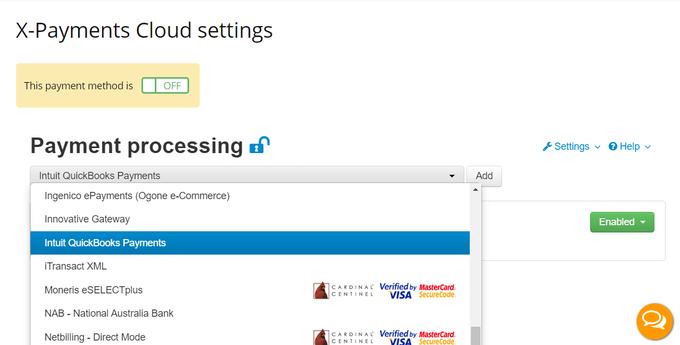
- Click Add:
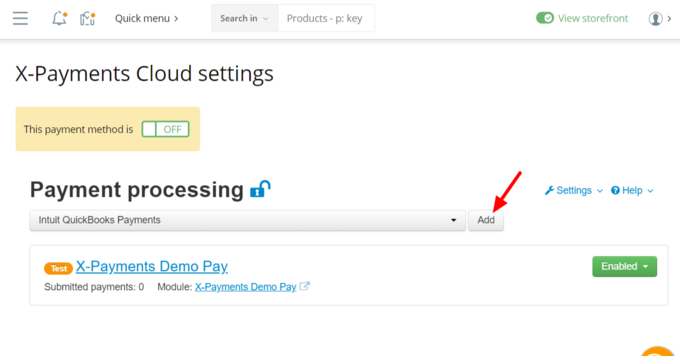
- On the page that opens, adjust the settings for your Intuit QuickBooks Payments payment configuration:
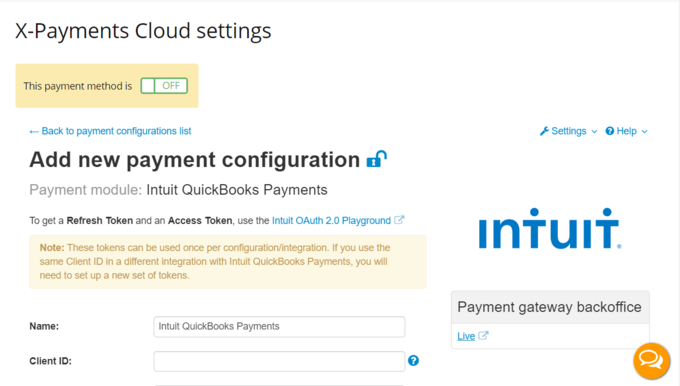
You will need to obtain some credentials on the Intuit QuickBooks Payments end (Client ID, Client Secret, Refresh Token and Access Token). See further below on this page for instructions. - After adjusting the settings as required, save your changes. Make sure the payment configuration you have added is active (enabled).
How to obtain the credentials needed to configure Intuit QuickBooks Payments in X-Payments Cloud:
- Go to https://developer.intuit.com/app/developer/myapps and click the + Create an app button in the top right-hand corner of the screen:
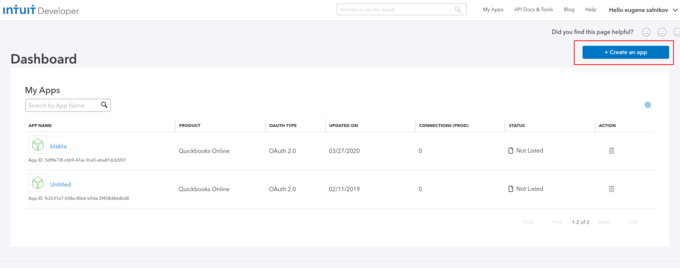
- On the page that opens, choose the platform "QuickBooks Online and Payments".
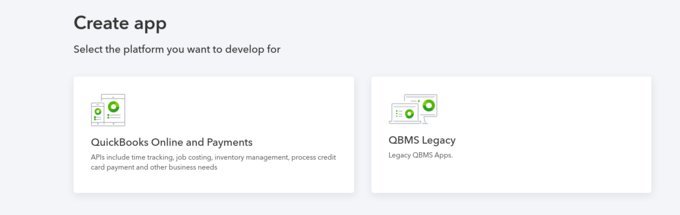
- Give your app a name. In the field "Select a scope", select the check box for "Payments".
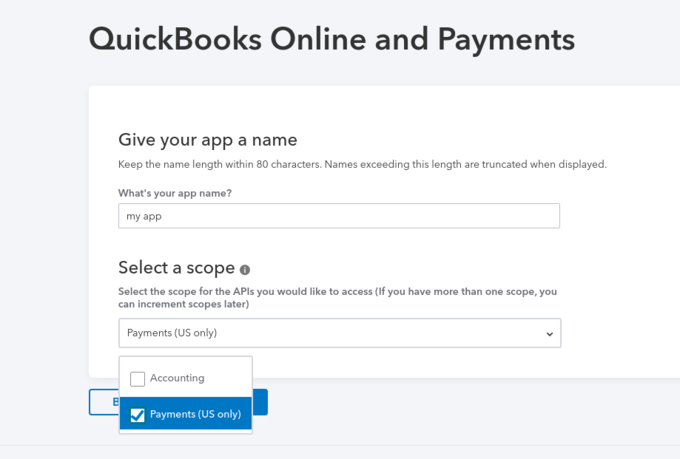
Your app management panel opens.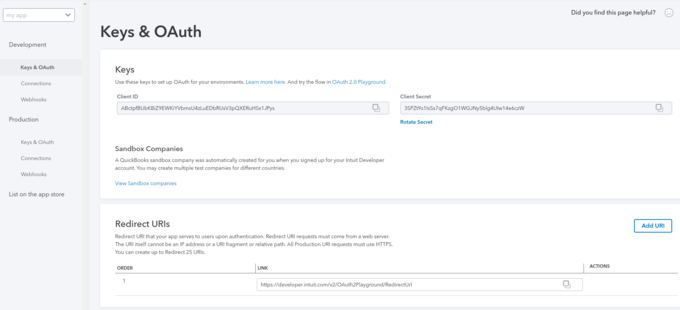
- On the app management panel, locate your Client ID and Client Secret. Copy and paste these credentials into the appropriate fields of the Intuit QuickBooks Payments configuration in X-Payments Cloud.
- Use the "OAuth 2.0 Playground" to obtain your Access Token and Refresh Token. Follow the instructions from https://developer.intuit.com/app/developer/qbo/docs/develop/authentication-and-authorization/oauth-2.0-playground#get-the-access-token