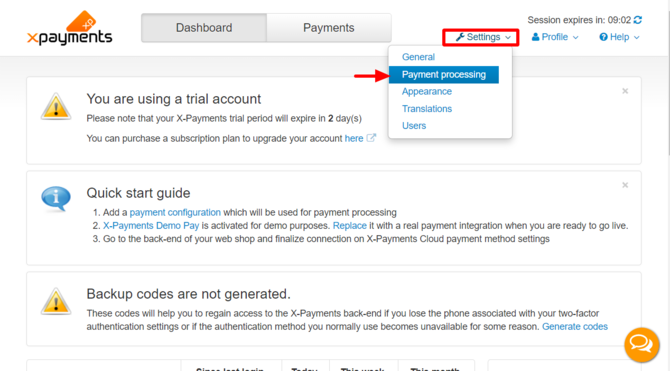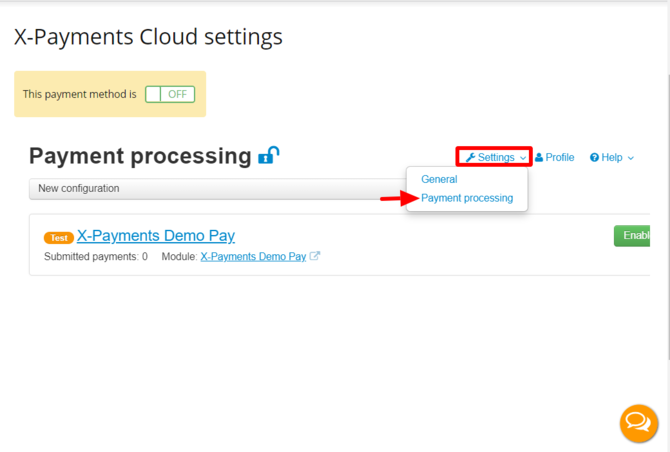|
|
| (21 intermediate revisions by 2 users not shown) |
| Line 6: |
Line 6: |
| | | | |
| | In X-Payments Cloud, payment configurations can be created and managed via the Payment processing page ('''Settings''' -> '''Payment processing'''). This page is available from both the X-Payments Cloud standalone admin panel: | | In X-Payments Cloud, payment configurations can be created and managed via the Payment processing page ('''Settings''' -> '''Payment processing'''). This page is available from both the X-Payments Cloud standalone admin panel: |
| − | : [[File:xpc_payment_processing_link_s.png | 740px | border]]<br /> | + | : [[File:xpc_payment_processing_link_s.png | 670px | border]]<br /> |
| | and the X-Payments Cloud admin panel as accessed from within the admin panel of your online store: | | and the X-Payments Cloud admin panel as accessed from within the admin panel of your online store: |
| − | : [[File:xpc_payment_processing_link.png | 740px | border]]<br /> | + | : [[File:xpc_payment_processing_link.png | 670px | border]]<br /> |
| | | | |
| − | Before you can start accepting and processing payments from your online store customers via X-Payments Cloud, you will need to add and enable at least one payment configuration. See [[#Adding a Payment Configuration|Adding a Payment Configuration]] | + | Before you can start accepting and processing payments from your online store customers via X-Payments Cloud, you will need to add and enable at least one payment configuration. |
| | + | * [[X-Payments_Cloud:Adding_a_Payment_Configuration|Adding a Payment Configuration]] |
| | | | |
| − | ==Adding a Payment Configuration==
| + | To view and manage all your payment configurations, use the Payment Configurations List view.<br /> |
| − | New payment configurations can be added via the Payment processing page ('''Settings''' -> '''Payment processing''').
| + | * [[X-Payments_Cloud:Payment_Configurations_List | Payment Configurations List]] |
| − | In X-Payments Cloud trial, you will find that this page already has one pre-added payment configuration: X-Payments Demo Pay.
| |
| − | :[[File:xpc_demo_pay_conf.png| 740px | border]]
| |
| − | This configuration is purely for testing. You can play with its settings and run some test transactions using the respective payment method in your online store to see how payments via X-Payments Cloud work for your store without having to use your real payment card information. Just be sure to use the demo credit card numbers provided on the payment configuration details page:
| |
| − | :[[xpc_demo_pay_conf_numbers.png| 740px | border]] | |
| − | To add a new payment configuration, select the name of the payment module you require from the '''New configuration''' drop-down box and click '''Add'''.
| |
| − | :[[File:xpc_add_payment_configuration.png| 740px | border]]
| |
| | | | |
| − | For the sake of example, we will add a payment configuration to accept payments in USD via Authorize.Net. | + | For information on how - in the case of multiple payment configurations - X-Payments Cloud will choose a payment configuration for a specific payment, see: |
| | + | * [[XP_Cloud:Choice_of_Payment_Configuration_for_a_Payment | Choice of Payment Configuration for a Payment ]] |
| | | | |
| − | We start by selecting the Authorize.Net payment module:
| + | For information on how to change a payment configuration after it has been added, see: |
| − | :[[File:xpc_add_authorize.png| 740px | border]]
| + | * [[X-Payments_Cloud:Viewing_the_Details_of_a_Payment_Configuration | Viewing the Details of a Payment Configuration]]<br /> |
| − | | + | * [[X-Payments_Cloud:Enabling/Disabling_a_Payment_Configuration | Enabling/Disabling a Payment Configuration]]<br /> |
| − | The 'Add new payment configuration' for Authorize.Net page opens:
| + | * [[X-Payments_Cloud:Editing_the_Details_of_a_Payment_Configuration | Editing the Details of a Payment Configuration]]<br /> |
| − | :[[File:XP_paymentconfs3.png|border|700px]]
| |
| − | | |
| − | Here we adjust the settings to provide the information needed by X-Payments to access the payment gateway and specify our payment configuration preferences. Note that the payment gateway connection details will be different depending on the payment gateway selected, but some fields will be common to most configurations:
| |
| − | * '''Name''': Name to identify the payment configuration in X-Payments and the store control panel. You can keep the proposed name or choose to change it. For example, if you are going to have more than one payment configurations based on the same payment module - like when you want to use more than one currency - it is best to change the name so you can see which payment configuration you are dealing with without having to open its details. For example, we can change the name to "Authorize.Net - USD" to reflect the name of the currency that is going to be used for payments via this configuration.
| |
| − | * '''Test/Live mode''': Whether you are using a development/sandbox environment or a production environment.
| |
| − | * '''Initial transaction''': ''Auth'' or ''Auth and capture''.
| |
| − | * '''Order prefix''': Your trading name or any other prefix that will help you to identify a payment transaction as originating from this specific online store.
| |
| − | * '''Currency''': The currency to use for payments.
| |
| − | * '''Security code required''': Whether the buyer should be required to enter a Card Verification Value on the payment page.
| |
| − | * '''Credit card types''': The credit card types you are going to accept.
| |
| − | * '''Cancel not captured''': Whether authorizations obtained for payments made in the "auth only" mode should be voided automatically within 30 days of payment if capture of the funds has not been performed.
| |
| − | * '''Use in online stores''': The store(s) in which this payment configuration must be used. This setting is only available in X-Payments Multistore.
| |
| − | | |
| − | After adjusting the payment configuration settings as you require, be sure to click '''Save''' to save your changes.
| |
| − | :[[File:XP_paymentconfs4.png|border|700px]]
| |
| − | | |
| − | The payment configuration will be enabled, and you will find a few more settings added on the same page:
| |
| − | * '''3-D Secure''': What 3-D Secure provider should be used for the payment configuration and the current status of 3-D Secure payer authentication for this payment configuration (Enabled/Disabled).
| |
| − | * '''Antifraud''': What Antifraud service provider should be used for the payment configuration and the current status of Antifraud service for this payment configuration (Enabled/Disabled).
| |
| − | :[[File:XP_paymentconfs6.png|border|700px]]
| |
| − | | |
| − | You may adjust them now or at a later time. In any case, you will be able to find and edit the payment configuration you have created via the 'Payment Configurations' section ('''Settings''' -> '''Payment configurations''').
| |
| − | :[[File:XP_paymentconfs5.png|border|700px]]
| |
| − | | |
| − | More information on payment configurations for the following payment modules is available:
| |
| − | * [[X-Payments:Configuring_PayPal_payment_modules_in_X-Payments | PayPal: PayPal Payments Pro (PayPal API), PayPal Payments Pro (Payflow API), Payflow Pro]] | |
| − | * [[X-Payments:FirstData | First Data Payeezy Gateway (ex- Global Gateway e4)]]
| |
| − | * [[X-Payments:CyberSourceSOAP | CyberSource - SOAP toolkit API]]
| |
| − | | |
| − | ==Payment Configurations List==
| |
| − | Payment configurations that have been added in your X-Payments installation can be viewed and managed on the 'Payment Configurations' page (Settings -> Payment configurations). On this page you can see the list of available payment configurations:
| |
| − | | |
| − | :[[File:XP_paymentconfs_list.png|border|700px]]
| |
| − | | |
| − | For each payment configuration on the list you can see the name of the payment module employed, the number of submitted payments and the current status of the payment configuration (''Enabled'' or ''Disabled''). Payment configurations set to work in test mode are marked with the "test" icon.
| |
| − | | |
| − | X-Payments 2.1 and later:
| |
| − | * Payment configurations that support 3-D Secure payer authentication are marked as such: the ones that use 3-D Secure via Cardinal Commerce have the link "3D Secure: <u>CardinalCommerce</u>" next to their name (the link leads to a page where 3-D Secure settings for the respective payment configuration can be adjusted); the ones that rely on a 3D Secure solution provided by the payment gateway are marked by the words "3D Secure: Built in". For each payment configuration supporting 3-D Secure transactions there's an icon showing the current status of 3-D Secure payer authentication service (''Enabled'' or ''Disabled'').
| |
| − | * Payment configurations that support KOUNT Antifraud screening are marked as such. The <u>Configure</u> link allows you to access the KOUNT Antifraud screening settings page for the respective payment configuration. For each payment configuration supporting KOUNT there's an icon showing the current status of the antifraud screening service (''Enabled'' or ''Disabled'').
| |
| − | | |
| − | On 'Payment Configurations' page you can:
| |
| − | * Open the details of a specific payment configuration for viewing/editing;
| |
| − | * Enable/disable payment configurations;
| |
| − | * Delete payment configurations;
| |
| − | * X-Payments 2.1 and later: Access the CardinalCommerce 3D-Secure configuration settings page and the KOUNT Antifraud screening settings page for any payment configuration that supports these services. | |
| − | | |
| − | ==Viewing the Details of a Payment Configuration==
| |
| − | To view the details of a specific payment configuration, click on its name in the 'Payment Configurations' list. The 'Payment configuration details' page opens showing all the information related to the payment configuration.
| |
| − | | |
| − | On this page you can:
| |
| − | * View/edit the details of the payment configuration;
| |
| − | * Enable/disable the payment configuration;
| |
| − | * Delete the payment configuration.
| |
| − | | |
| − | ==Enabling/Disabling a Payment Configuration==
| |
| − | To enable/disable a payment configuration, do one of the following:
| |
| − | * '''On the 'Payment Configurations' page''':<br />X-Payments 2.0 and later: Click the button dropdown element opposite the payment configuration name and select the required action (''Enable'' / ''Disable'') from the menu:<br />[[File:XP_paymentconfs7.png|border|700px]]<br />X-Payments 1.0: Click the [ <u>enable</u> ] / [ <u>disable</u> ] link opposite the payment configuration name.<br />
| |
| − | * '''On the 'Payment configuration details' page''':<br />X-Payments 2.0 and later: Click the button dropdown element near the 'Name' field:<br />[[File:XP_paymentconfs8.png|border|700px]]<br />or at the bottom of the page:<br />[[File:XP_paymentconfs9.png|border|700px]]<br />and select the required action (''Enable (and save)''/''Disable (and save)'').<br />X-Payments 1.0: Click the [ <u>enable</u> ] / [ <u>disable</u> ] link below the 'Name' field. | |
| − | | |
| − | ==Editing the Details of a Payment Configuration==
| |
| − | To edit information about a payment configuration:
| |
| − | * '''On the 'Payment configuration details' page''':<br />Edit the contents of any editable fields and click '''Save'''.
| |
| − | | |
| − | ==Deleting a Payment Configuration==
| |
| − | To delete a payment configuration, do one of the following:
| |
| − | * '''On the 'Payment Configurations' page''':<br />X-Payments 2.0 and later: Click the button dropdown element opposite the payment configuration name and select the required action (''Delete configuration'') from the menu. Confirm the deletion.<br />X-Payments 1.0: Click the delete icon [[File:Xp-14_x_button.gif]] opposite the payment configuration name. Confirm the deletion.
| |
| − | * '''On the 'Payment configuration details' page''':<br />X-Payments 2.0 and later: Click the button dropdown element near the 'Name' field or at the bottom of the page and select the required action (''Delete configuration''). Confirm the deletion.<br />X-Payments 1.0: Click the <u>Delete configuration</u> link at the bottom of the page. Confirm the deletion.
| |
| | | | |
| | + | If you no longer need a payment configuration, you can delete it. |
| | + | * [[X-Payments_Cloud:Deleting_a_Payment_Configuration | Deleting a Payment Configuration]]<br /> |
| | | | |
| | [[Category:X-Payments Cloud User Manual]] | | [[Category:X-Payments Cloud User Manual]] |