Difference between revisions of "X-Payments:Configuring PayPal payment modules in X-Payments"
m |
m |
||
| (5 intermediate revisions by the same user not shown) | |||
| Line 8: | Line 8: | ||
:[[File:Paypal_payments_pro_payflow_api.png|border]]<br />You need to adjust the following fields: | :[[File:Paypal_payments_pro_payflow_api.png|border]]<br />You need to adjust the following fields: | ||
:* '''Name''': Any name that will help you to identify this payment configuration; for example, ''PayPal Payments Pro (Payflow)''. | :* '''Name''': Any name that will help you to identify this payment configuration; for example, ''PayPal Payments Pro (Payflow)''. | ||
| − | |||
:* '''Partner name''': Partner ID of the partner that signed you up for the account. If you signed up directly through PayPal, this will be "PayPal". | :* '''Partner name''': Partner ID of the partner that signed you up for the account. If you signed up directly through PayPal, this will be "PayPal". | ||
:* '''Merchant login''': The merchant login name that you chose when you signed up for the service. | :* '''Merchant login''': The merchant login name that you chose when you signed up for the service. | ||
:* '''User''': The username that you have set up for running transactions. If you have not specifically set up a username to run transactions, then this will be the same as the "Merchant login". | :* '''User''': The username that you have set up for running transactions. If you have not specifically set up a username to run transactions, then this will be the same as the "Merchant login". | ||
| − | :* '''Password''': The password for the user account denoted in the "User" field.<br />{{Note1|'''Note:''' The values for the fields ''Partner name'', ''Merchant login'', ''User'' and ''Password'' are your Payflow API credentials that were set up when you created your PayPal Manager (Payflow) account. They are the same as your PayPal Manager login at https://paypal | + | :* '''Password''': The password for the user account denoted in the "User" field.<br />{{Note1|'''Note:''' The values for the fields ''Partner name'', ''Merchant login'', ''User'' and ''Password'' are your Payflow API credentials that were set up when you created your PayPal Manager (Payflow) account. They are the same as your PayPal Manager login at https://manager.paypal.com.}} |
| − | :* '''Test/Live mode''': PayPal operating mode. ('Live' should be selected for live stores, 'Test' - for testing. Information on using PayPal in test mode is provided in the section '[ | + | :* '''Test/Live mode''': PayPal operating mode. ('Live' should be selected for live stores, 'Test' - for testing. Information on using PayPal in test mode is provided in the section '[http://help.x-cart.com/index.php?title=X-Cart:PayPal#Testing_your_PayPal_payment_methods Testing your PayPal payment methods]'). |
:* '''Initial transaction''': Choose ''Auth'' or ''Auth and capture''. | :* '''Initial transaction''': Choose ''Auth'' or ''Auth and capture''. | ||
| − | :* '''Order prefix''': Your trading name or any other prefix that will help you to identify a payment transaction as originating from this store.<br />Note1 | '''Note:''' The "Order prefix" field is required when using the same PayPal account for several online stores (refer to [http://help.x-cart.com/index.php?title=X-Cart:PayPal#This_invoice_has_already_been_paid._For_more_information.2C_please_contact_the_merchant this article] for more details). | + | :* '''Order prefix''': Your trading name or any other prefix that will help you to identify a payment transaction as originating from this store.<br />{{Note1 | '''Note:''' The "Order prefix" field is required when using the same PayPal account for several online stores (refer to [http://help.x-cart.com/index.php?title=X-Cart:PayPal#This_invoice_has_already_been_paid._For_more_information.2C_please_contact_the_merchant this article] for more details).}} |
:* '''Currency''': The currency that should be used for payments via this method. | :* '''Currency''': The currency that should be used for payments via this method. | ||
:* '''Credit card types''': Credit card types you are going to accept. | :* '''Credit card types''': Credit card types you are going to accept. | ||
| − | :* '''Use in online stores''': If you have already added some online stores in the 'Online Stores' section of the X-Payments back-end (Settings->Online Stores), here you will see the online stores you have added. Select the check box for your X-Cart store to enable the payment configuration in this store. If you haven't yet added your X-Cart store to the list of online stores working with X-Payments, you will be able to add the store and enable this payment configuration for it later after you are done defining the configuration settiongs for the PayPal Payments Pro (PayPal API) module on this page. | + | :* '''Call-back IPs''': IP addresses from which X-Payments will receive PayPal callback requests. |
| − | :* | + | :* '''Cancel not captured''' Enable the checkbox option "Void not captured "auth only" payments in 30 days automatically" to ensure that the hold on the funds for which an authorization has been obtained is lifted automatically no later than 30 days after the payment if a capture of the funds has not been performed. |
| + | :* '''Use in online stores''': (Available in X-Payments Multistore) If you have already added some online stores in the 'Online Stores' section of the X-Payments back-end (Settings->Online Stores), here you will see the online stores you have added. Select the check box for your X-Cart store to enable the payment configuration in this store. If you haven't yet added your X-Cart store to the list of online stores working with X-Payments, you will be able to add the store and enable this payment configuration for it later after you are done defining the configuration settiongs for the PayPal Payments Pro (PayPal API) module on this page. | ||
| + | :* If an Antifraud service and/or a 3-D Secure module have been configured for the current payment configuration, you may access and adjust the respective settings from this page. | ||
==PayPal Payments Pro (PayPal API) configuration settings== | ==PayPal Payments Pro (PayPal API) configuration settings== | ||
| Line 26: | Line 27: | ||
:[[File:Paypal_payments_pro_paypal_api.png|border]]<br />You need to adjust the following fields: | :[[File:Paypal_payments_pro_paypal_api.png|border]]<br />You need to adjust the following fields: | ||
:* '''Name''': Any name that will help you to identify this payment configuration; for example, ''PayPal Payments Pro''. | :* '''Name''': Any name that will help you to identify this payment configuration; for example, ''PayPal Payments Pro''. | ||
| − | |||
:* '''API Access Username''' and '''API Access Password''': Your API username and API password as provided by your PayPal account. | :* '''API Access Username''' and '''API Access Password''': Your API username and API password as provided by your PayPal account. | ||
:* '''API method''': The type of authentication method that you are going to use (''Signature'' or ''Certificate'').<br />The simplest authentication method is using an API Signature, an encrypted string value that you include with your API calls to identify yourself. Use this method if you want the fastest and easiest way to use the PayPal API.<br />An API Certificate is a file that you download from PayPal that contains a private key and public certificate which identify you to PayPal. Use this method if you have full control of your web server and are familiar with SSL encryption.<br />If you have chosen an API SSL client-side certificate as your credential, install the certificate on the web server in the directory <u><xp-dir>/lib/XPay/Module/PaypalWPPDirectPayment/</u>, where <u><xp-dir></u> is the name of the directory in which X-Payments is installed. | :* '''API method''': The type of authentication method that you are going to use (''Signature'' or ''Certificate'').<br />The simplest authentication method is using an API Signature, an encrypted string value that you include with your API calls to identify yourself. Use this method if you want the fastest and easiest way to use the PayPal API.<br />An API Certificate is a file that you download from PayPal that contains a private key and public certificate which identify you to PayPal. Use this method if you have full control of your web server and are familiar with SSL encryption.<br />If you have chosen an API SSL client-side certificate as your credential, install the certificate on the web server in the directory <u><xp-dir>/lib/XPay/Module/PaypalWPPDirectPayment/</u>, where <u><xp-dir></u> is the name of the directory in which X-Payments is installed. | ||
:* '''Certificate''': If you have chosen ''Certificate'' as your PayPal authentication method, specify the filename of your API certificate. For example, if your API certificate filepath is <u><xp-dir>/lib/XPay/Module/PaypalWPPDirectPayment/cert_key.pem</u>, you must enter <u>cert_key.pem</u> into this field. | :* '''Certificate''': If you have chosen ''Certificate'' as your PayPal authentication method, specify the filename of your API certificate. For example, if your API certificate filepath is <u><xp-dir>/lib/XPay/Module/PaypalWPPDirectPayment/cert_key.pem</u>, you must enter <u>cert_key.pem</u> into this field. | ||
:* '''Signature''': If you have chosen ''Signature'' as your PayPal authentication method, copy and paste your API signature into this field. | :* '''Signature''': If you have chosen ''Signature'' as your PayPal authentication method, copy and paste your API signature into this field. | ||
| − | :* '''Test/Live mode''': PayPal operating mode. ('Live' should be selected for live stores, 'Test' - for testing. Information on using PayPal in test mode is provided in the section '[ | + | :* '''Test/Live mode''': PayPal operating mode. ('Live' should be selected for live stores, 'Test' - for testing. Information on using PayPal in test mode is provided in the section '[http://help.x-cart.com/index.php?title=X-Cart:PayPal#Testing_your_PayPal_payment_methods Testing your PayPal payment methods]'). |
:* '''Initial transaction''': Choose ''Auth'' or ''Auth and capture''. | :* '''Initial transaction''': Choose ''Auth'' or ''Auth and capture''. | ||
| − | :* '''Order prefix''': Your trading name or any other prefix that will help you to identify a payment transaction as originating from this store.<br />{{Note1 | '''Note:''' The "Order prefix" field is required when using the same PayPal account for several online stores (refer to [ | + | :* '''Order prefix''': Your trading name or any other prefix that will help you to identify a payment transaction as originating from this store.<br />{{Note1 | '''Note:''' The "Order prefix" field is required when using the same PayPal account for several online stores (refer to [http://help.x-cart.com/index.php?title=X-Cart:PayPal#This_invoice_has_already_been_paid._For_more_information.2C_please_contact_the_merchant this article] for more details).}} |
:* '''Currency''': The currency that should be used for payments via this method. | :* '''Currency''': The currency that should be used for payments via this method. | ||
:* '''Credit card types''': Credit card types you are going to accept. | :* '''Credit card types''': Credit card types you are going to accept. | ||
:* '''Call-back IPs''': IP addresses from which X-Payments will receive PayPal callback requests. You can find the list of PayPal IP addresses [https://ppmts.custhelp.com/app/answers/detail/a_id/92 here]. | :* '''Call-back IPs''': IP addresses from which X-Payments will receive PayPal callback requests. You can find the list of PayPal IP addresses [https://ppmts.custhelp.com/app/answers/detail/a_id/92 here]. | ||
| − | :* '''Use in online stores''': If you have already added some online stores in the 'Online Stores' section of the X-Payments back-end (Settings->Online Stores), here you will see the online stores you have added. Select the check box for your X-Cart store to enable the payment configuration in this store. If you haven't yet added your X-Cart store to the list of online stores working with X-Payments, you will be able to add the store and enable this payment configuration for it later after you are done defining the configuration settiongs for the PayPal Payments Pro (PayPal API) module on this page. | + | :* '''Cancel not captured''' Enable the checkbox option "Void not captured "auth only" payments in 30 days automatically" to ensure that the hold on the funds for which an authorization has been obtained is lifted automatically no later than 30 days after the payment if a capture of the funds has not been performed. |
| − | :* | + | :* '''Use in online stores''': (Available in X-Payments Multistore) If you have already added some online stores in the 'Online Stores' section of the X-Payments back-end (Settings->Online Stores), here you will see the online stores you have added. Select the check box for your X-Cart store to enable the payment configuration in this store. If you haven't yet added your X-Cart store to the list of online stores working with X-Payments, you will be able to add the store and enable this payment configuration for it later after you are done defining the configuration settiongs for the PayPal Payments Pro (PayPal API) module on this page. |
| + | :* If an Antifraud service and/or a 3-D Secure module have been configured for the current payment configuration, you may access and adjust the respective settings from this page. | ||
==Payflow Pro configuration settings== | ==Payflow Pro configuration settings== | ||
The page allowing you to adjust a payment configuration for Payflow Pro is as follows: | The page allowing you to adjust a payment configuration for Payflow Pro is as follows: | ||
:[[File:Paypal_payflow_pro.png|border]]<br />The configuration settings for Payflow Pro should be adjusted the same way as for [[#PayPal Payments Pro (Payflow API) configuration settings | PayPal Payments Pro (Payflow API)]]. | :[[File:Paypal_payflow_pro.png|border]]<br />The configuration settings for Payflow Pro should be adjusted the same way as for [[#PayPal Payments Pro (Payflow API) configuration settings | PayPal Payments Pro (Payflow API)]]. | ||
| − | |||
[[Category:X-Payments User Manual]] | [[Category:X-Payments User Manual]] | ||
Latest revision as of 17:26, 2 July 2019
This section provides an explanation of the configuration settings for the following PayPal payment modules in X-Payments:
- PayPal Payments Pro (Payflow API)
- PayPal Payments Pro (PayPal API)
- Payflow Pro
PayPal Payments Pro (Payflow API) configuration settings
The page allowing you to adjust a payment configuration for PayPal Payments Pro (Payflow API) is as follows:
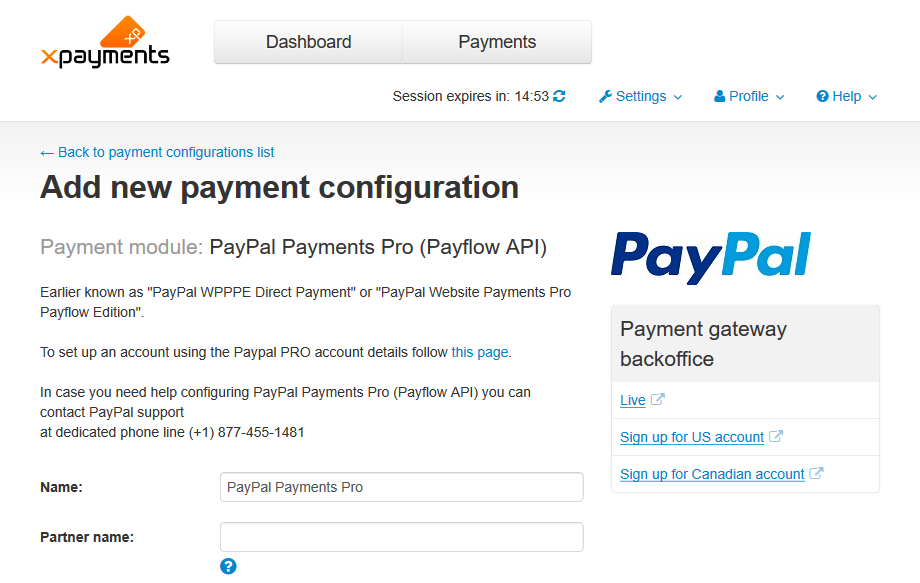
You need to adjust the following fields:- Name: Any name that will help you to identify this payment configuration; for example, PayPal Payments Pro (Payflow).
- Partner name: Partner ID of the partner that signed you up for the account. If you signed up directly through PayPal, this will be "PayPal".
- Merchant login: The merchant login name that you chose when you signed up for the service.
- User: The username that you have set up for running transactions. If you have not specifically set up a username to run transactions, then this will be the same as the "Merchant login".
- Password: The password for the user account denoted in the "User" field.Note: The values for the fields Partner name, Merchant login, User and Password are your Payflow API credentials that were set up when you created your PayPal Manager (Payflow) account. They are the same as your PayPal Manager login at https://manager.paypal.com.
- Test/Live mode: PayPal operating mode. ('Live' should be selected for live stores, 'Test' - for testing. Information on using PayPal in test mode is provided in the section 'Testing your PayPal payment methods').
- Initial transaction: Choose Auth or Auth and capture.
- Order prefix: Your trading name or any other prefix that will help you to identify a payment transaction as originating from this store.

- Currency: The currency that should be used for payments via this method.
- Credit card types: Credit card types you are going to accept.
- Call-back IPs: IP addresses from which X-Payments will receive PayPal callback requests.
- Cancel not captured Enable the checkbox option "Void not captured "auth only" payments in 30 days automatically" to ensure that the hold on the funds for which an authorization has been obtained is lifted automatically no later than 30 days after the payment if a capture of the funds has not been performed.
- Use in online stores: (Available in X-Payments Multistore) If you have already added some online stores in the 'Online Stores' section of the X-Payments back-end (Settings->Online Stores), here you will see the online stores you have added. Select the check box for your X-Cart store to enable the payment configuration in this store. If you haven't yet added your X-Cart store to the list of online stores working with X-Payments, you will be able to add the store and enable this payment configuration for it later after you are done defining the configuration settiongs for the PayPal Payments Pro (PayPal API) module on this page.
- If an Antifraud service and/or a 3-D Secure module have been configured for the current payment configuration, you may access and adjust the respective settings from this page.
PayPal Payments Pro (PayPal API) configuration settings
The page allowing you to adjust a payment configuration for PayPal Payments Pro (PayPal API) is as follows:

You need to adjust the following fields:- Name: Any name that will help you to identify this payment configuration; for example, PayPal Payments Pro.
- API Access Username and API Access Password: Your API username and API password as provided by your PayPal account.
- API method: The type of authentication method that you are going to use (Signature or Certificate).
The simplest authentication method is using an API Signature, an encrypted string value that you include with your API calls to identify yourself. Use this method if you want the fastest and easiest way to use the PayPal API.
An API Certificate is a file that you download from PayPal that contains a private key and public certificate which identify you to PayPal. Use this method if you have full control of your web server and are familiar with SSL encryption.
If you have chosen an API SSL client-side certificate as your credential, install the certificate on the web server in the directory <xp-dir>/lib/XPay/Module/PaypalWPPDirectPayment/, where <xp-dir> is the name of the directory in which X-Payments is installed. - Certificate: If you have chosen Certificate as your PayPal authentication method, specify the filename of your API certificate. For example, if your API certificate filepath is <xp-dir>/lib/XPay/Module/PaypalWPPDirectPayment/cert_key.pem, you must enter cert_key.pem into this field.
- Signature: If you have chosen Signature as your PayPal authentication method, copy and paste your API signature into this field.
- Test/Live mode: PayPal operating mode. ('Live' should be selected for live stores, 'Test' - for testing. Information on using PayPal in test mode is provided in the section 'Testing your PayPal payment methods').
- Initial transaction: Choose Auth or Auth and capture.
- Order prefix: Your trading name or any other prefix that will help you to identify a payment transaction as originating from this store.

- Currency: The currency that should be used for payments via this method.
- Credit card types: Credit card types you are going to accept.
- Call-back IPs: IP addresses from which X-Payments will receive PayPal callback requests. You can find the list of PayPal IP addresses here.
- Cancel not captured Enable the checkbox option "Void not captured "auth only" payments in 30 days automatically" to ensure that the hold on the funds for which an authorization has been obtained is lifted automatically no later than 30 days after the payment if a capture of the funds has not been performed.
- Use in online stores: (Available in X-Payments Multistore) If you have already added some online stores in the 'Online Stores' section of the X-Payments back-end (Settings->Online Stores), here you will see the online stores you have added. Select the check box for your X-Cart store to enable the payment configuration in this store. If you haven't yet added your X-Cart store to the list of online stores working with X-Payments, you will be able to add the store and enable this payment configuration for it later after you are done defining the configuration settiongs for the PayPal Payments Pro (PayPal API) module on this page.
- If an Antifraud service and/or a 3-D Secure module have been configured for the current payment configuration, you may access and adjust the respective settings from this page.
Payflow Pro configuration settings
The page allowing you to adjust a payment configuration for Payflow Pro is as follows:
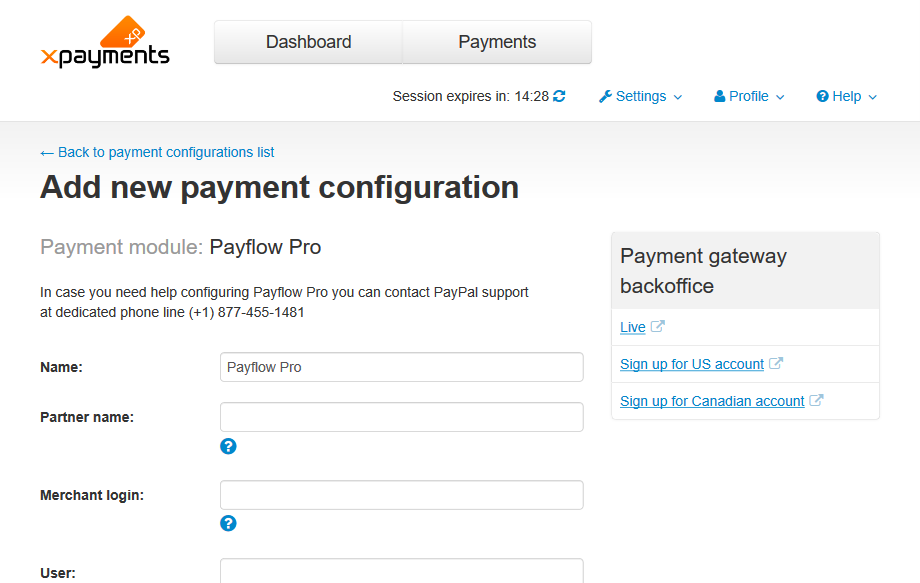
The configuration settings for Payflow Pro should be adjusted the same way as for PayPal Payments Pro (Payflow API).