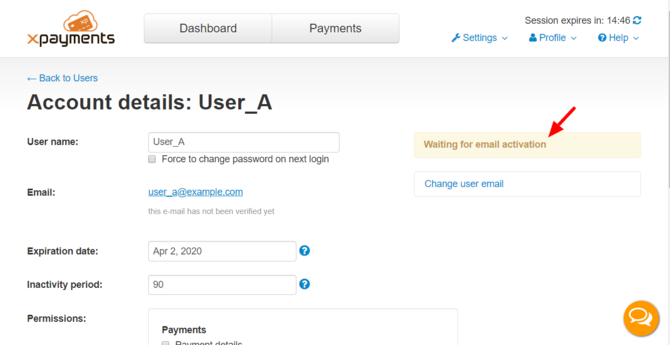Difference between revisions of "XP Cloud:Adding a New User Account"
m |
m |
||
| (4 intermediate revisions by the same user not shown) | |||
| Line 1: | Line 1: | ||
<noinclude>{{XPC_manual_TOC}}</noinclude> | <noinclude>{{XPC_manual_TOC}}</noinclude> | ||
| − | + | In X-Payments Cloud, the root administrator can grant access to the X-Payments Cloud admin panel to other users. If you are the root admin and need to do that, you will need to create additional user accounts for those users. | |
To add a new user account in X-Payments Cloud: | To add a new user account in X-Payments Cloud: | ||
# In the X-Payments Cloud standalone admin panel, go to the 'Users List' page ('''Settings''' -> '''Users'''). | # In the X-Payments Cloud standalone admin panel, go to the 'Users List' page ('''Settings''' -> '''Users'''). | ||
| − | # Click the '''Add user''' button.<br />[[File:xpc_add_user_button.png|670 px|border]]<br /> The 'Create new account' page opens.<br />[[File: | + | # Click the '''Add user''' button.<br />[[File:xpc_add_user_button.png|670 px|border]]<br /> The 'Create new account' page opens.<br />[[File:xpc_create_account.png|670 px|border]] |
# Complete the following fields: | # Complete the following fields: | ||
#* '''User name''': Enter a name by which the user will be identified in X-Payments Cloud (letters, digits, hyphens, underscores and the'at' sign are allowed). | #* '''User name''': Enter a name by which the user will be identified in X-Payments Cloud (letters, digits, hyphens, underscores and the'at' sign are allowed). | ||
| Line 12: | Line 12: | ||
#* '''Expiration date''': If you want the user account to be automatically deactivated after a certain period of time, enter the account expiration date. After this date, the account will be locked with the status ''Locked due to account expired''. You will be able to unlock the user by changing the account expiration date. You can leave the field empty to create an account that never expires. | #* '''Expiration date''': If you want the user account to be automatically deactivated after a certain period of time, enter the account expiration date. After this date, the account will be locked with the status ''Locked due to account expired''. You will be able to unlock the user by changing the account expiration date. You can leave the field empty to create an account that never expires. | ||
#* '''Inactivity period''': Enter the number of days of account inactivity (not logging in, etc) after which the account will be locked. After the specified number of days of inactivity the user account will be locked with the status ''Locked due to account inactivity''. Recommended values are 1 to 90; if a number outside this range is used, the defined 'Inactivity period' value will be ignored, and the account will be locked automatically after 90 days. The inactivity period is counted from the moment the user last logged in or, if the user never logged in, from the time of account creation. | #* '''Inactivity period''': Enter the number of days of account inactivity (not logging in, etc) after which the account will be locked. After the specified number of days of inactivity the user account will be locked with the status ''Locked due to account inactivity''. Recommended values are 1 to 90; if a number outside this range is used, the defined 'Inactivity period' value will be ignored, and the account will be locked automatically after 90 days. The inactivity period is counted from the moment the user last logged in or, if the user never logged in, from the time of account creation. | ||
| − | #* '''Permissions:''' Set user permissions for the user account being created by selecting the sections of the X-Payments back end to which you want the new user to have access. | + | #* '''Permissions:''' Set [[XP_Cloud:Managing_User_Permissions | user permissions]] for the user account being created by selecting the sections of the X-Payments back end to which you want the new user to have access. |
#* '''Note''': (Optional) Enter a comment for yourself regarding the user account being created. The comment will not be visible to the user. | #* '''Note''': (Optional) Enter a comment for yourself regarding the user account being created. The comment will not be visible to the user. | ||
# Click '''Save changes'''. The user account will be created. An email notification will be sent to the account owner.<br />After you have clicked '''Save changes''', the page will refresh and you will see the 'Account details: <user name>' page with the details of the user account you have just added. You can use this page to edit the account details. For example, you can change the user registration email address or activate the option "Force to change password on next login" to request that the user changes their password on their next login to X-Payments Cloud. | # Click '''Save changes'''. The user account will be created. An email notification will be sent to the account owner.<br />After you have clicked '''Save changes''', the page will refresh and you will see the 'Account details: <user name>' page with the details of the user account you have just added. You can use this page to edit the account details. For example, you can change the user registration email address or activate the option "Force to change password on next login" to request that the user changes their password on their next login to X-Payments Cloud. | ||
Latest revision as of 19:28, 29 September 2021
- X-Payments Cloud: General information
- Get Started with X-Payments Cloud
- Two-factor User Authentication
- General Settings
- Payment Configurations
- Services
- Users
- User Interface
- Payments
- Payments List
- Payment Statuses
- Search for Payments
- View the Details of a Payment
- Delete a Payment
- Auth and Capture (Capturing Funds)
- Void an Authorization
- Issue a Refund
- Manage High Risk Transactions
- Emulate Transactions
- Clear Cardholder Data
- Tokenization and Re-Use of Saved Cards
- Delayed Payment Feature
- Supported Payment Gateways
- What's New in X-Payments Cloud
In X-Payments Cloud, the root administrator can grant access to the X-Payments Cloud admin panel to other users. If you are the root admin and need to do that, you will need to create additional user accounts for those users.
To add a new user account in X-Payments Cloud:
- In the X-Payments Cloud standalone admin panel, go to the 'Users List' page (Settings -> Users).
- Click the Add user button.
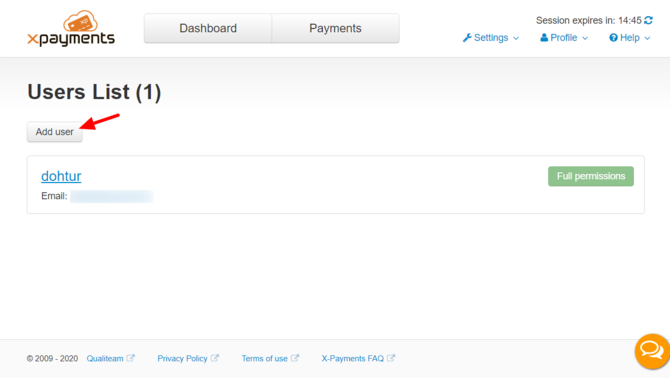
The 'Create new account' page opens.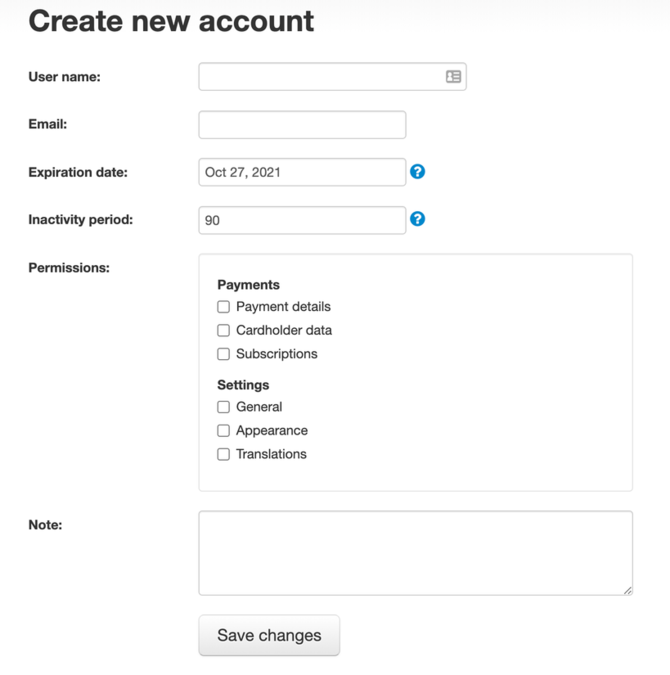
- Complete the following fields:
- User name: Enter a name by which the user will be identified in X-Payments Cloud (letters, digits, hyphens, underscores and the'at' sign are allowed).
- Email: Enter the user's email address. This will be used for user login and notifications.
- Expiration date: If you want the user account to be automatically deactivated after a certain period of time, enter the account expiration date. After this date, the account will be locked with the status Locked due to account expired. You will be able to unlock the user by changing the account expiration date. You can leave the field empty to create an account that never expires.
- Inactivity period: Enter the number of days of account inactivity (not logging in, etc) after which the account will be locked. After the specified number of days of inactivity the user account will be locked with the status Locked due to account inactivity. Recommended values are 1 to 90; if a number outside this range is used, the defined 'Inactivity period' value will be ignored, and the account will be locked automatically after 90 days. The inactivity period is counted from the moment the user last logged in or, if the user never logged in, from the time of account creation.
- Permissions: Set user permissions for the user account being created by selecting the sections of the X-Payments back end to which you want the new user to have access.
- Note: (Optional) Enter a comment for yourself regarding the user account being created. The comment will not be visible to the user.
- Click Save changes. The user account will be created. An email notification will be sent to the account owner.
After you have clicked Save changes, the page will refresh and you will see the 'Account details: <user name>' page with the details of the user account you have just added. You can use this page to edit the account details. For example, you can change the user registration email address or activate the option "Force to change password on next login" to request that the user changes their password on their next login to X-Payments Cloud.
Note that after a user account is created, it needs to be activated by the account owner. User accounts that have not yet been activated have the status Waiting for email activation.
To activate their newly created user account, a user must use the account activation link provided in the 'account created' notification message sent to their email address. After clicking on this link the user will be prompted to set their password for access to the X-Payments Cloud back end. After successful account activation, the status of the user account in X-Payments Cloud will be updated to Active.