Difference between revisions of "X-Payments:CyberSourceSOAP"
m |
m |
||
| (2 intermediate revisions by the same user not shown) | |||
| Line 1: | Line 1: | ||
To be able to use CyberSource SOAP toolkit API, complete the following steps: | To be able to use CyberSource SOAP toolkit API, complete the following steps: | ||
| − | # Click | + | # Click '''Settings''' > '''Payment configurations'''. |
| − | # Select "CyberSource SOAP toolkit API" from the | + | # Select "CyberSource SOAP toolkit API" from the 'New configuration' select box and click '''Add''':<br/>[[File:Cybersource_add.png|border]]<br/> |
| + | # The payment configuration page opens:<br/>[[File:Cybersource_confsettings.png|border]]<br/> | ||
# Complete the fields on this page: | # Complete the fields on this page: | ||
#* '''Name''': Enter the name of your CyberSource configuration. | #* '''Name''': Enter the name of your CyberSource configuration. | ||
#* '''Merchant ID''': Enter the Merchant ID you received from your CyberSource account. | #* '''Merchant ID''': Enter the Merchant ID you received from your CyberSource account. | ||
| − | #* '''Security key | + | #* '''Security key''': Copy and paste your security key (The key for production can be generated in the [https://ebc.cybersource.com/ebc2 CyberSource Business Center]; for testing purposes, you will need to use [https://ebctest.cybersource.com/ebc2 Test Login]. Instructions for security key generation are available here: https://support.cybersource.com/s/article/How-to-Generate-a-SOAP-Toolkit-API-Security-Key. ) |
#* '''Test/Live mode''': Select from ''Test'' or ''Live''. | #* '''Test/Live mode''': Select from ''Test'' or ''Live''. | ||
| − | # | + | #* '''Initial transaction''': Choose ''Auth'' or ''Auth and capture''. |
| + | #* '''Order prefix''': Your trading name or any other prefix that will help you to identify a payment transaction as originating from this store.<br />{{Note1 | '''Note:''' The "Order prefix" field is required when using the same PayPal account for several online stores (refer to [http://help.x-cart.com/index.php?title=X-Cart:PayPal#This_invoice_has_already_been_paid._For_more_information.2C_please_contact_the_merchant this article] for more details).}} | ||
| + | #* '''Currency''': The currency that should be used for payments via this method. | ||
| + | #* '''Security code required''': Specify whether the buyer should be required to enter a CVV code (Card Verification Value) on the payment page. | ||
| + | #* '''Credit card types''': Credit card types you are going to accept. | ||
| + | #* '''Cancel not captured''' Enable the checkbox option "Void not captured "auth only" payments in 30 days automatically" to ensure that the hold on the funds for which an authorization has been obtained is lifted automatically no later than 30 days after the payment if a capture of the funds has not been performed. | ||
| + | #* '''Use in online stores''': (Available in X-Payments Multistore) If you have already added some online stores in the 'Online Stores' section of the X-Payments back-end (Settings->Online Stores), here you will see the online stores you have added. Select the check box for your X-Cart store to enable the payment configuration in this store. If you haven't yet added your X-Cart store to the list of online stores working with X-Payments, you will be able to add the store and enable this payment configuration for it later after you are done defining the configuration settiongs for the PayPal Payments Pro (PayPal API) module on this page. | ||
| + | #* If an '''Antifraud service''' and/or a '''3-D Secure''' module have been configured for the current payment configuration, you may access and adjust the respective settings from this page. | ||
| + | # Click '''Save'''. | ||
<noinclude>{{pdf_single}}</noinclude> | <noinclude>{{pdf_single}}</noinclude> | ||
[[Category:X-Payments User Manual]] | [[Category:X-Payments User Manual]] | ||
Latest revision as of 20:33, 29 June 2020
To be able to use CyberSource SOAP toolkit API, complete the following steps:
- Click Settings > Payment configurations.
- Select "CyberSource SOAP toolkit API" from the 'New configuration' select box and click Add:
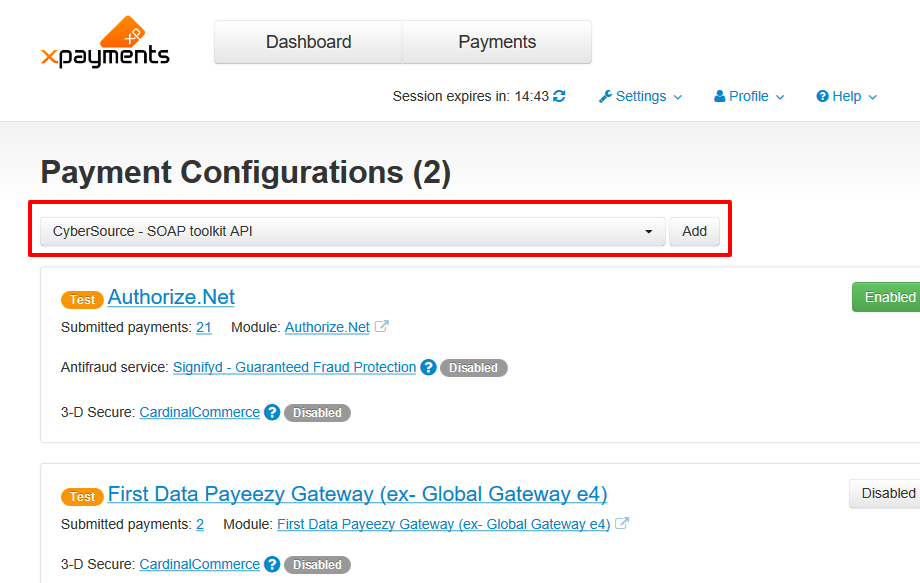
- The payment configuration page opens:
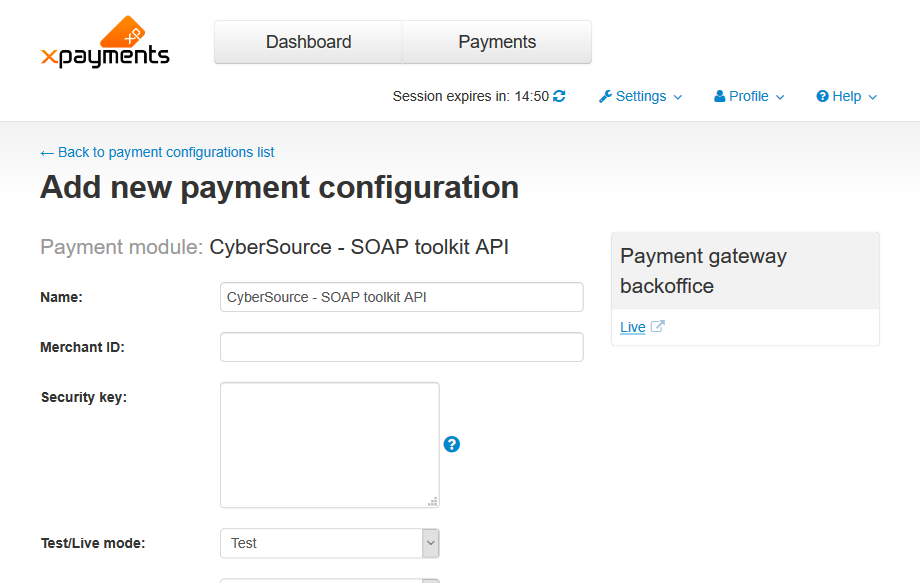
- Complete the fields on this page:
- Name: Enter the name of your CyberSource configuration.
- Merchant ID: Enter the Merchant ID you received from your CyberSource account.
- Security key: Copy and paste your security key (The key for production can be generated in the CyberSource Business Center; for testing purposes, you will need to use Test Login. Instructions for security key generation are available here: https://support.cybersource.com/s/article/How-to-Generate-a-SOAP-Toolkit-API-Security-Key. )
- Test/Live mode: Select from Test or Live.
- Initial transaction: Choose Auth or Auth and capture.
- Order prefix: Your trading name or any other prefix that will help you to identify a payment transaction as originating from this store.

- Currency: The currency that should be used for payments via this method.
- Security code required: Specify whether the buyer should be required to enter a CVV code (Card Verification Value) on the payment page.
- Credit card types: Credit card types you are going to accept.
- Cancel not captured Enable the checkbox option "Void not captured "auth only" payments in 30 days automatically" to ensure that the hold on the funds for which an authorization has been obtained is lifted automatically no later than 30 days after the payment if a capture of the funds has not been performed.
- Use in online stores: (Available in X-Payments Multistore) If you have already added some online stores in the 'Online Stores' section of the X-Payments back-end (Settings->Online Stores), here you will see the online stores you have added. Select the check box for your X-Cart store to enable the payment configuration in this store. If you haven't yet added your X-Cart store to the list of online stores working with X-Payments, you will be able to add the store and enable this payment configuration for it later after you are done defining the configuration settiongs for the PayPal Payments Pro (PayPal API) module on this page.
- If an Antifraud service and/or a 3-D Secure module have been configured for the current payment configuration, you may access and adjust the respective settings from this page.
- Click Save.
|