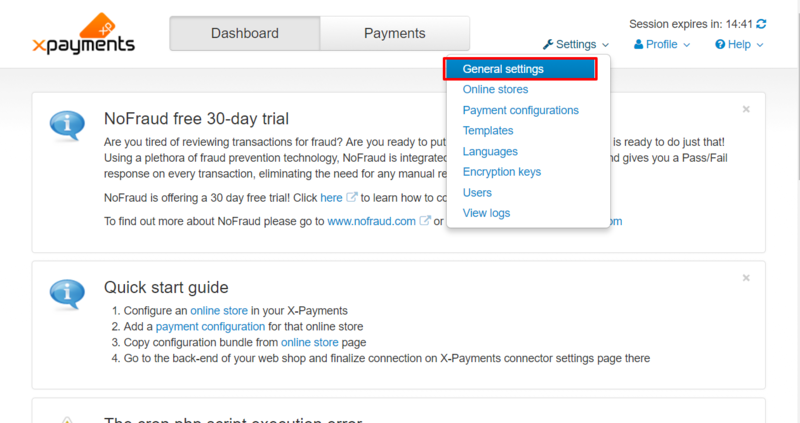Difference between revisions of "X-Payments:Developer mode"
(Created page with "Starting with X-Payments version 3.1.0, it has become possible to use X-Payments in Developer mode. This mode can be used to access X-Payments via HTTP (without the use of HTT...") |
m |
||
| Line 7: | Line 7: | ||
To activate Developer mode in X-Payments: | To activate Developer mode in X-Payments: | ||
| − | # Go to the 'General settings' page (Settings -> General settings).<br />[[File:xp31_devmode_general_settings.png|border]] | + | # Go to the 'General settings' page (Settings -> General settings).<br />[[File:xp31_devmode_general_settings.png|800 px|border]] |
| − | # Scroll down to the 'Developer mode' section and select the 'Activate developer mode' box in it.<br />[[File:xp31_devmode_section.png|border]] | + | # Scroll down to the 'Developer mode' section and select the 'Activate developer mode' box in it.<br />[[File:xp31_devmode_section.png|800 px|border]] |
Revision as of 15:32, 6 October 2017
Starting with X-Payments version 3.1.0, it has become possible to use X-Payments in Developer mode. This mode can be used to access X-Payments via HTTP (without the use of HTTPS) and to communicate with the store using a self-signed SSL certificate.
Important: Real credit cards should never be processed while in Developer mode. This results in PA-DSS non-compliance.
In Developer mode, special marks are displayed on the credit card form during checkout to warn the user against entering their real payment info.
To activate Developer mode in X-Payments: