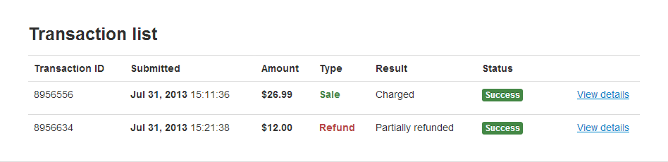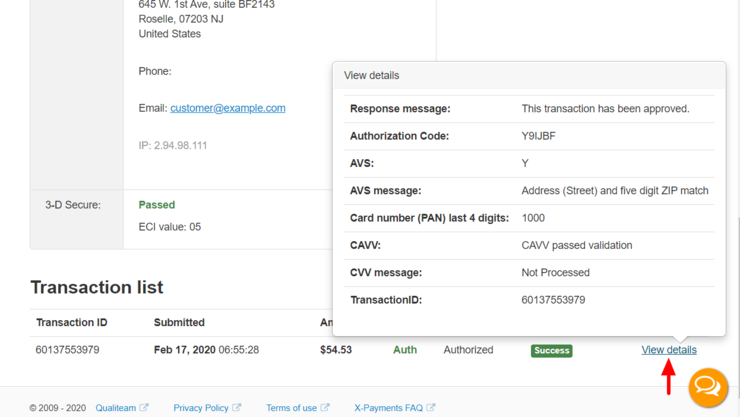Difference between revisions of "XP Cloud:Viewing the Details of a Payment"
m |
m |
||
| Line 11: | Line 11: | ||
* '''Payment configuration''' - Name of the payment configuration for the payment gateway through which the payment was made. | * '''Payment configuration''' - Name of the payment configuration for the payment gateway through which the payment was made. | ||
* '''Payment ID''' - Payment ID. | * '''Payment ID''' - Payment ID. | ||
| − | * '''Reference ID''' - Reference ID. | + | * '''Reference ID''' - Reference ID. For tokenized payments (payments made using a card saved in a customer's profile for use in the store or previously saved as a method of payment on subscription), this field also provides the Reference ID of the original order (the one associated with the initial payment in which the token for the payment card was saved) and a link to the details of the initial payment. |
* '''Description''' - Payment description. | * '''Description''' - Payment description. | ||
* '''Customer info''' - Customer name, address, phone, email and IP address. | * '''Customer info''' - Customer name, address, phone, email and IP address. | ||
Revision as of 13:44, 1 March 2020
- X-Payments Cloud: General information
- Get Started with X-Payments Cloud
- Two-factor User Authentication
- General Settings
- Payment Configurations
- Services
- Users
- User Interface
- Payments
- Payments List
- Payment Statuses
- Search for Payments
- View the Details of a Payment
- Delete a Payment
- Auth and Capture (Capturing Funds)
- Void an Authorization
- Issue a Refund
- Manage High Risk Transactions
- Emulate Transactions
- Clear Cardholder Data
- Tokenization and Re-Use of Saved Cards
- Delayed Payment Feature
- Supported Payment Gateways
- What's New in X-Payments Cloud
To view the details of a specific payment:
- In the list of payments on the Payments page, locate the payment for which you want to view detailed information.
- Click on the payment ID link.
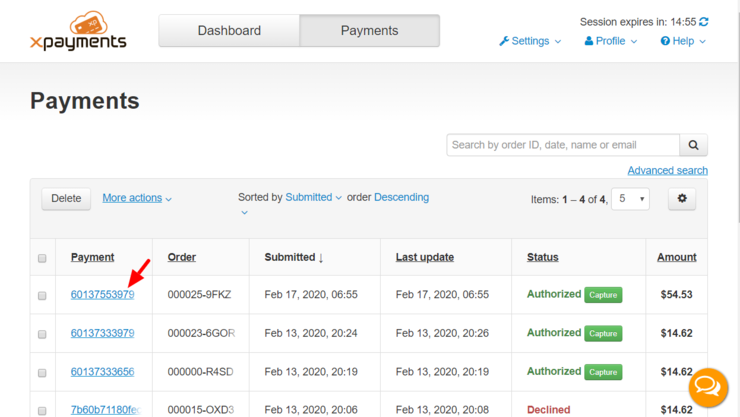
The page with the payment details - the Payment details page - will be displayed: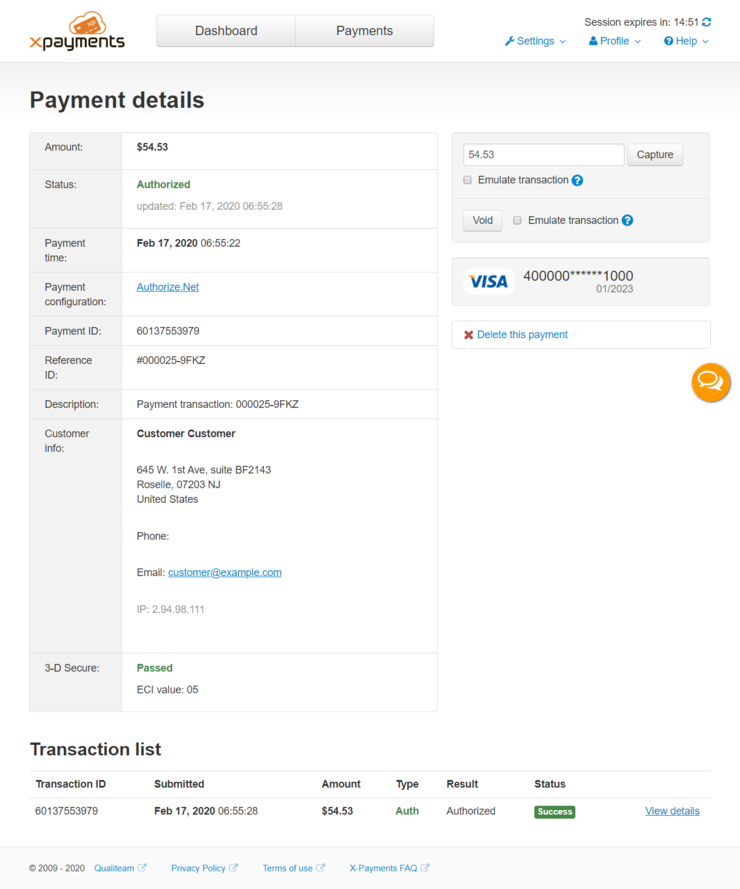
The Payment details page provides general information about the payment:
- Amount - Payment amount.
- Status - The current payment status + date and time of the last status update.
- Payment time - Time at which the payment was made.
- Payment configuration - Name of the payment configuration for the payment gateway through which the payment was made.
- Payment ID - Payment ID.
- Reference ID - Reference ID. For tokenized payments (payments made using a card saved in a customer's profile for use in the store or previously saved as a method of payment on subscription), this field also provides the Reference ID of the original order (the one associated with the initial payment in which the token for the payment card was saved) and a link to the details of the initial payment.
- Description - Payment description.
- Customer info - Customer name, address, phone, email and IP address.
- 3-D Secure - (If the payment was checked with 3-D Secure) 3-D Secure check result.
In the lower part of the page there is also the Transaction list section that displays all the transactions pertaining to this payment. You may be able to see the following types of transactions:
- Auth: Transaction to place a pending charge or hold on the customer's payment account.
- Capture: Transaction to capture a previously authorized payment amount - fully or partially. Transactions of this type are the result of the merchant using manual capture in a two-step payment flow (See Auth and capture: Capturing funds).
- Sale: Transaction to authorize and automatically capture a payment amount (authorization and capture actions are completed simultaneously).
- Void: Transaction to void a previous authorization.
- Refund - Transaction to return a previously received payment amount from the merchant to the customer - fully or partially.
- Info - Transaction to obtain information about the current status of handling the payment from the payment gateway.
For example, the image below displays a list of transactions for a payment that was partially refunded. First the payment amount was charged, then a part of the amount was refunded:
To see detailed information on a specific transaction: