Difference between revisions of "XP Cloud:Auth and Capture (Capturing Funds)"
(Created page with "Depending on the type of order fulfillment process used by your store, you may choose to set up your account in such a way that the capture of funds from your buyers' accounts...") |
m |
||
| Line 1: | Line 1: | ||
| + | <noinclude>{{XPC manual TOC}}</noinclude> | ||
| + | |||
Depending on the type of order fulfillment process used by your store, you may choose to set up your account in such a way that the capture of funds from your buyers' accounts will not happen automatically at the time of payment processing, but will be delayed so you can capture the funds manually at a later time (You will need to ensure that your preferred payment gateway supports this feature). | Depending on the type of order fulfillment process used by your store, you may choose to set up your account in such a way that the capture of funds from your buyers' accounts will not happen automatically at the time of payment processing, but will be delayed so you can capture the funds manually at a later time (You will need to ensure that your preferred payment gateway supports this feature). | ||
| Line 4: | Line 6: | ||
# Go to the Payment processing page (Settings -> Payment processing) and locate the payment configuration for which you need to enable manual capture. Open the details of this payment configuration for viewing/editing. | # Go to the Payment processing page (Settings -> Payment processing) and locate the payment configuration for which you need to enable manual capture. Open the details of this payment configuration for viewing/editing. | ||
| − | # On the Payment configuration details page, set the '''Initial transaction''' to ''Auth'':<br />[[File: | + | # On the Payment configuration details page, set the '''Initial transaction''' to ''Auth'':<br />[[File:xpc_initial_transaction.png|border]]<br />Choosing ''Auth'' ensures that, when a customer makes a payment, the payment amount will be authorized, but not captured - until the time you decide to capture funds manually.<br />{{Note|In the case of ''Auth and capture'', the authorization is immediately followed by automatic capture, so you will not have to or be able to capture the funds manually.}} |
| − | '''To capture funds after | + | '''To capture the funds after an 'Auth' transaction''': |
# On the 'Payments' page, locate the payment for which you want to capture funds and open its details for viewing. The 'Payment details' page opens. | # On the 'Payments' page, locate the payment for which you want to capture funds and open its details for viewing. The 'Payment details' page opens. | ||
| − | # On the 'Payment details' page, locate the section for Capture/Void actions:<br />X-Payments 2.0 and later:<br />[[File:XP2.0_capture_void.png]]<br /> | + | # On the 'Payment details' page, locate the section for Capture/Void actions:<br />X-Payments 2.0 and later:<br />[[File:XP2.0_capture_void.png]]<br /> |
# Make sure that the amount shown in the input box is correct. If you need to capture a partial amount, adjust the contents of the input box accordingly - only the specified amount will be captured. | # Make sure that the amount shown in the input box is correct. If you need to capture a partial amount, adjust the contents of the input box accordingly - only the specified amount will be captured. | ||
# Click '''Capture'''. | # Click '''Capture'''. | ||
| Line 22: | Line 24: | ||
{{Note1|'''Important''': Provided that a scheduling program has been appropriately set up on your system to run the script cron.php for X-Payments, any Auth transactions not Captured in 30 days will be automatically voided.}} | {{Note1|'''Important''': Provided that a scheduling program has been appropriately set up on your system to run the script cron.php for X-Payments, any Auth transactions not Captured in 30 days will be automatically voided.}} | ||
| − | [[Category:X-Payments User Manual]] | + | [[Category:X-Payments Cloud User Manual]] |
Revision as of 13:07, 17 February 2020
- X-Payments Cloud: General information
- Get Started with X-Payments Cloud
- Two-factor User Authentication
- General Settings
- Payment Configurations
- Services
- Users
- User Interface
- Payments
- Payments List
- Payment Statuses
- Search for Payments
- View the Details of a Payment
- Delete a Payment
- Auth and Capture (Capturing Funds)
- Void an Authorization
- Issue a Refund
- Manage High Risk Transactions
- Emulate Transactions
- Clear Cardholder Data
- Tokenization and Re-Use of Saved Cards
- Delayed Payment Feature
- Supported Payment Gateways
- What's New in X-Payments Cloud
Depending on the type of order fulfillment process used by your store, you may choose to set up your account in such a way that the capture of funds from your buyers' accounts will not happen automatically at the time of payment processing, but will be delayed so you can capture the funds manually at a later time (You will need to ensure that your preferred payment gateway supports this feature).
To enable the manual capture of transactions in X-Payments Cloud, you will need to adjust your payment configuration settings accordingly:
- Go to the Payment processing page (Settings -> Payment processing) and locate the payment configuration for which you need to enable manual capture. Open the details of this payment configuration for viewing/editing.
- On the Payment configuration details page, set the Initial transaction to Auth:

Choosing Auth ensures that, when a customer makes a payment, the payment amount will be authorized, but not captured - until the time you decide to capture funds manually.Note: In the case of Auth and capture, the authorization is immediately followed by automatic capture, so you will not have to or be able to capture the funds manually.
To capture the funds after an 'Auth' transaction:
- On the 'Payments' page, locate the payment for which you want to capture funds and open its details for viewing. The 'Payment details' page opens.
- On the 'Payment details' page, locate the section for Capture/Void actions:
X-Payments 2.0 and later: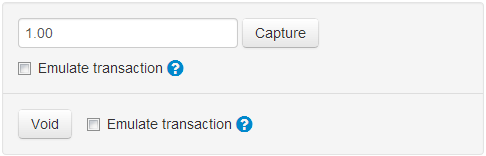
- Make sure that the amount shown in the input box is correct. If you need to capture a partial amount, adjust the contents of the input box accordingly - only the specified amount will be captured.
- Click Capture.
If your payment gateway supports multiple capture transactions, you can capture funds several times, gradually decreasing the authorized amount.
You can also capture funds (the whole amount) directly from the Payments page. To capture funds for a payment, simply click on the Capture button displayed next to its 'Authorized' status:
If funds are not available for capture, the Capture button disappears.
