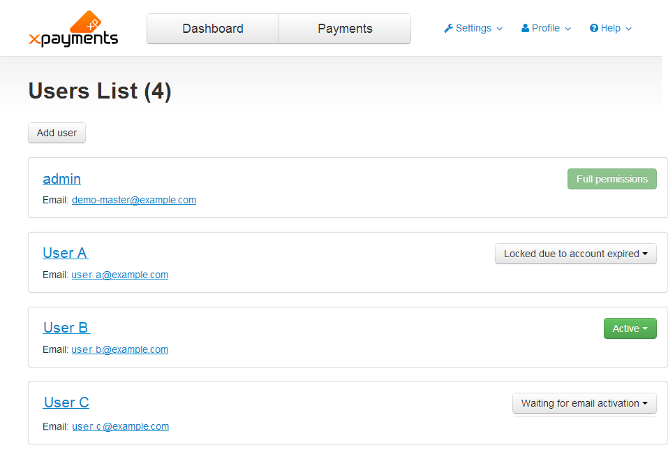Difference between revisions of "XP Cloud:Users List"
(Created page with "<noinclude>{{XPC_manual_TOC}}</noinclude> Existing user accounts can be viewed and managed on the 'Users List' page ('''Settings''' -> '''Users'''): : File:XP2.0_users_lis...") |
m |
||
| Line 3: | Line 3: | ||
Existing user accounts can be viewed and managed on the 'Users List' page ('''Settings''' -> '''Users'''): | Existing user accounts can be viewed and managed on the 'Users List' page ('''Settings''' -> '''Users'''): | ||
| − | : [[File:XP2.0_users_list.png|border]] | + | : [[File:XP2.0_users_list.png|670px|border]] |
For each user account on the list, you can see its current status. The possible account statuses are as follows: | For each user account on the list, you can see its current status. The possible account statuses are as follows: | ||
Revision as of 15:01, 2 March 2020
- X-Payments Cloud: General information
- Get Started with X-Payments Cloud
- Two-factor User Authentication
- General Settings
- Payment Configurations
- Services
- Users
- User Interface
- Payments
- Payments List
- Payment Statuses
- Search for Payments
- View the Details of a Payment
- Delete a Payment
- Auth and Capture (Capturing Funds)
- Void an Authorization
- Issue a Refund
- Manage High Risk Transactions
- Emulate Transactions
- Clear Cardholder Data
- Tokenization and Re-Use of Saved Cards
- Delayed Payment Feature
- Supported Payment Gateways
- What's New in X-Payments Cloud
Existing user accounts can be viewed and managed on the 'Users List' page (Settings -> Users):
For each user account on the list, you can see its current status. The possible account statuses are as follows:
- Full permissions: This is the permanent status used for the X-Payments root admin. It cannot be changed nor assigned to any other user in X-Payments.
- Active: This is the normal working status of a user account; it means that the user can log in to the X-Payments back end and perform actions within the permissions scope defined by their account details. The 'Active' status is set for all user accounts automatically after account activation / email address change confirmation by the user; it can also be assigned to a user account manually by the root admin after the account was locked (see the instructions for changing the account status below).
- Waiting for email activation: This is an automatic status; it is used for newly created user accounts before account activation by the account owner.
- Waiting for email verification: This is an automatic status; it is used for user accounts for which registration email address has been changed by the X-Payments root admin, but the change has not yet been confirmed by the account owner.
- Waiting for password recovery: This is an automatic status; it is used for user accounts for which password recovery has been requested.
- Locked due to account inactivity: This is an automatic status assigned to a user account after the expiration of the account inactivity period, as provided by the user account details (see the instructions for Changing a User's Account Status).
- Locked due to danger activity: This is an automatic status temporarily assigned to a user account for which repeated failing login attempts are detected (related to the 'Dangerous activity blocking period (minutes)' option in X-Payments General settings).
- Locked due to account expired: This is an automatic status assigned to a user account after the account expiration date, as provided by the user account details. To unlock a user account in this state, X-Payments root admin must change the 'Expiration date' value in the account details.
- Locked by administrator: This is a status that can be used to temporarily disable a user account; it can be set manually by the X-Payments root admin (see the instructions for Changing a User's Account Status).
On this page you can:
- Open the details of a specific user account for viewing/editing;
- Lock active user accounts / unlock user accounts with the Locked by administrator, Locked due to danger activity and Locked due to account inactivity status;
- Delete user accounts.