Difference between revisions of "XP Cloud:Intuit QuickBooks Payments"
m |
m |
||
| Line 2: | Line 2: | ||
# On the X-Payments Cloud settings page, select '''Settings''' > '''Payment processing'''. | # On the X-Payments Cloud settings page, select '''Settings''' > '''Payment processing'''. | ||
| − | # From the 'Add a payment gateway' dropdown box, select "Intuit QuickBooks Payments".<br />[[ | + | # From the 'Add a payment gateway' dropdown box, select "Intuit QuickBooks Payments".<br />[[File:iqbp_add_method.png |680px|border]]<br/> |
| − | # Click '''Add''':<br/>[[ | + | # Click '''Add''':<br/>[[File:iqbp_add_method1.png |680px|border]]<br/> |
# On the page that opens, adjust the settings for your Intuit QuickBooks Payments payment configuration:<br/>[[File:iqbp_method_conf.png|680px|border]]<br/>You will need to obtain some credentials on the Intuit QuickBooks Payments end (Client ID, Client Secret, Refresh Token and Access Token). See further below on this page for instructions. | # On the page that opens, adjust the settings for your Intuit QuickBooks Payments payment configuration:<br/>[[File:iqbp_method_conf.png|680px|border]]<br/>You will need to obtain some credentials on the Intuit QuickBooks Payments end (Client ID, Client Secret, Refresh Token and Access Token). See further below on this page for instructions. | ||
# After adjusting the settings as required, save your changes. Make sure the payment configuration you have added is active (enabled). | # After adjusting the settings as required, save your changes. Make sure the payment configuration you have added is active (enabled). | ||
Revision as of 19:18, 14 April 2020
To enable payments via Intuit QuickBooks Payments in X-Payments Cloud, complete the following steps:
- On the X-Payments Cloud settings page, select Settings > Payment processing.
- From the 'Add a payment gateway' dropdown box, select "Intuit QuickBooks Payments".
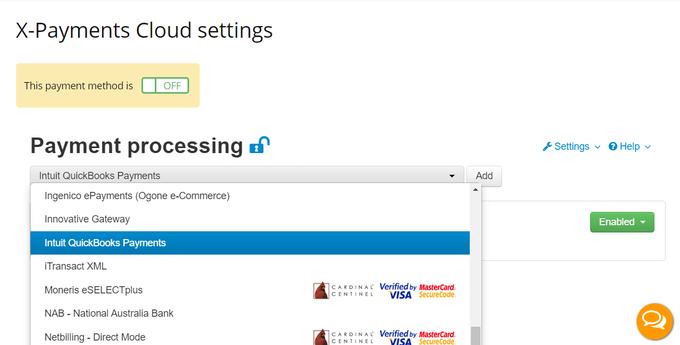
- Click Add:
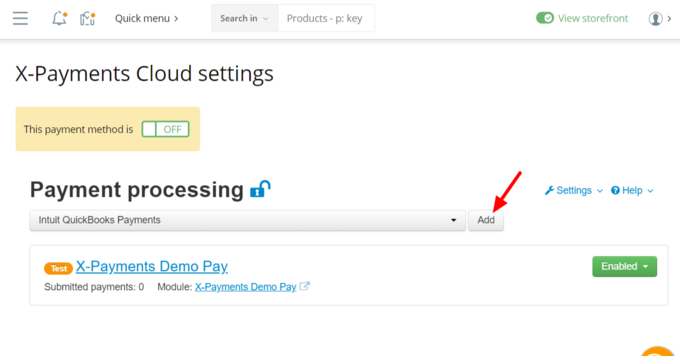
- On the page that opens, adjust the settings for your Intuit QuickBooks Payments payment configuration:
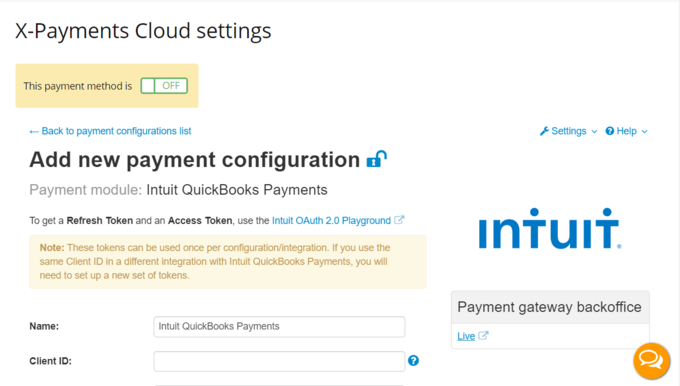
You will need to obtain some credentials on the Intuit QuickBooks Payments end (Client ID, Client Secret, Refresh Token and Access Token). See further below on this page for instructions. - After adjusting the settings as required, save your changes. Make sure the payment configuration you have added is active (enabled).