Difference between revisions of "X-Payments:Zoey checkout routine when using X-Payments"
(Created page with "700px|border<br /><br /> 700px|border<br /><br /> 700px|border<br /><br /> File:Ch_n...") |
m |
||
| Line 1: | Line 1: | ||
| − | [[File:Ch_payment_info.png|700px|border]]<br /><br /> | + | After a payment method for accepting credit card payments via X-Payments has been enabled in the Control Panel of your Zoey store, this method is added to the list of payment methods available to buyers.<br /><br /> |
| − | [[File:Ch_order_review1.png|700px|border]]<br /><br /> | + | Depending on the "Use iframe" setting - as configured by the store administrator in the Connection settings of the X-Payments Connector configuration - the checkout process for buyers who choose to pay using this method will be as follows: |
| − | [[File:Ch_order_review2.png|700px|border]]<br /><br /> | + | * '''With iframe''' ("Use iframe" = ON).<br />In this case, the checkout routine will take one of the following paths:<br /><br /> |
| − | [[File:Ch_no_iframe.png|700px|border]]<br /><br /> | + | ::* If the setting "'''Show credit card form at'''" is set to "'''Payment Information step'''":<br />Once a buyer goes to checkout, they specify their billing and shipping addresses and choose a shipping method. After that, at the Payment Information step, the buyer chooses a payment method. If they choose an X-Payments enabled payment method, they are presented with a secure X-Payments-generated payment form embedded directly into the page - right below the payment method name.<br />[[File:Ch_payment_info.png|700px|border]]<br /> After providing their payment details in the secure form, the buyer chooses to continue. At the next step (Order Review) they can review the information they provided once again. The order gets placed after the buyer clicks to place the order.<br /><br /> |
| + | ::* If the setting "'''Show credit card form at'''" is set to "'''Order Review step'''":<br />Once a buyer goes to checkout, they specify their billing and shipping addresses and choose a shipping method. After that, at the Payment Information step, the buyer chooses a payment method.<br />[[File:Ch_order_review1.png|700px|border]]<br />Once they choose to continue, they get to the Order Review step where they can review their order information. At the same step, they enter their payment card information into a secure X-Payments-generated form embedded right into the page:<br />[[File:Ch_order_review2.png|700px|border]]<br />The order gets placed after the buyer clicks to place the order.<br /><br /> | ||
| + | * '''Without iframe''' ("Use iframe" = OFF).<br />In this case, the buyer starts out by specifying their billing and shipping addresses and choosing a shipping method. Then, at the Payment Information step, they choose a payment method. After that, they get to the Order Review step where they can check their order information. If all is correct, the buyer chooses to place the order. After that they are redirected off the store site to a separate page with a secure X-Payments payment form.<br />[[File:Ch_no_iframe.png|700px|border]]<br />They complete the form and choose to "Pay now".<br /><br /> | ||
Latest revision as of 20:43, 9 March 2018
After a payment method for accepting credit card payments via X-Payments has been enabled in the Control Panel of your Zoey store, this method is added to the list of payment methods available to buyers.
Depending on the "Use iframe" setting - as configured by the store administrator in the Connection settings of the X-Payments Connector configuration - the checkout process for buyers who choose to pay using this method will be as follows:
- With iframe ("Use iframe" = ON).
In this case, the checkout routine will take one of the following paths:
- If the setting "Show credit card form at" is set to "Payment Information step":
Once a buyer goes to checkout, they specify their billing and shipping addresses and choose a shipping method. After that, at the Payment Information step, the buyer chooses a payment method. If they choose an X-Payments enabled payment method, they are presented with a secure X-Payments-generated payment form embedded directly into the page - right below the payment method name.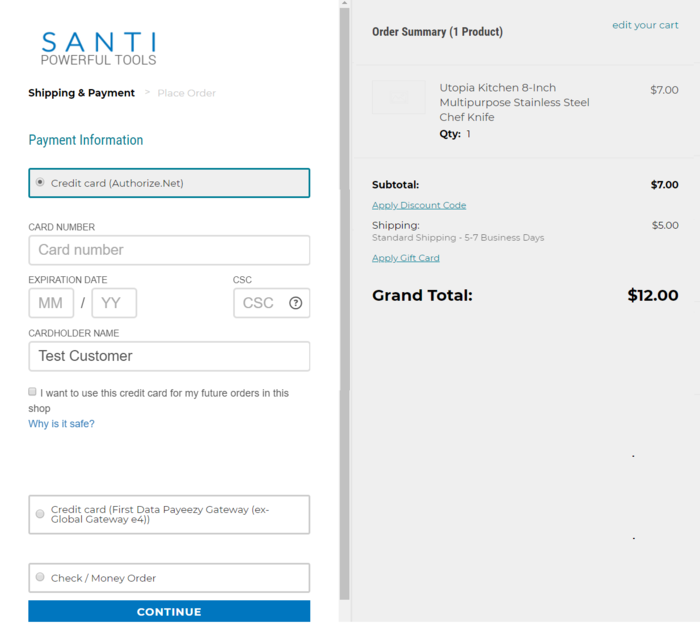
After providing their payment details in the secure form, the buyer chooses to continue. At the next step (Order Review) they can review the information they provided once again. The order gets placed after the buyer clicks to place the order. - If the setting "Show credit card form at" is set to "Order Review step":
Once a buyer goes to checkout, they specify their billing and shipping addresses and choose a shipping method. After that, at the Payment Information step, the buyer chooses a payment method.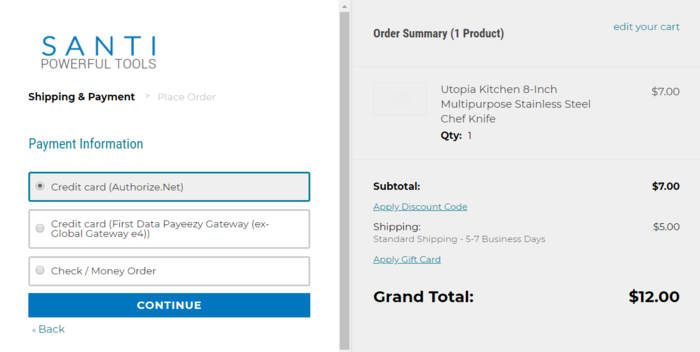
Once they choose to continue, they get to the Order Review step where they can review their order information. At the same step, they enter their payment card information into a secure X-Payments-generated form embedded right into the page: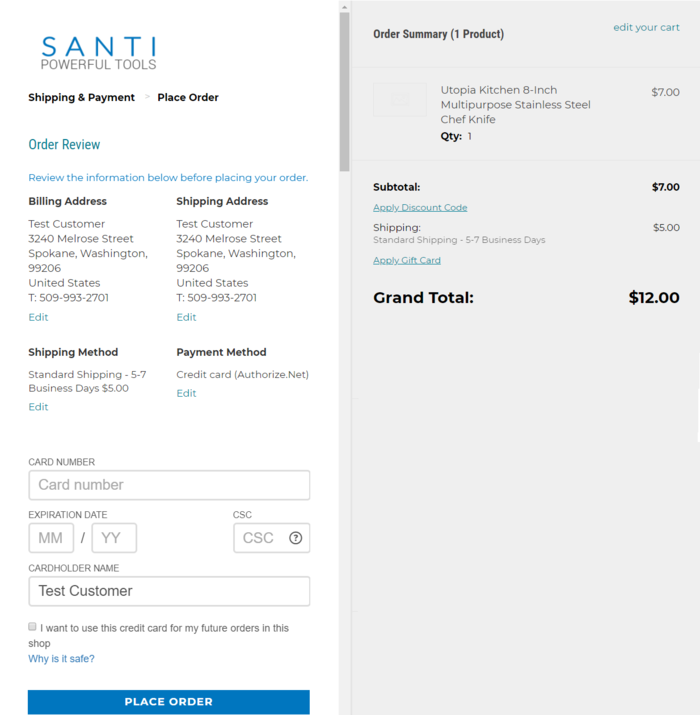
The order gets placed after the buyer clicks to place the order.
- If the setting "Show credit card form at" is set to "Payment Information step":
- Without iframe ("Use iframe" = OFF).
In this case, the buyer starts out by specifying their billing and shipping addresses and choosing a shipping method. Then, at the Payment Information step, they choose a payment method. After that, they get to the Order Review step where they can check their order information. If all is correct, the buyer chooses to place the order. After that they are redirected off the store site to a separate page with a secure X-Payments payment form.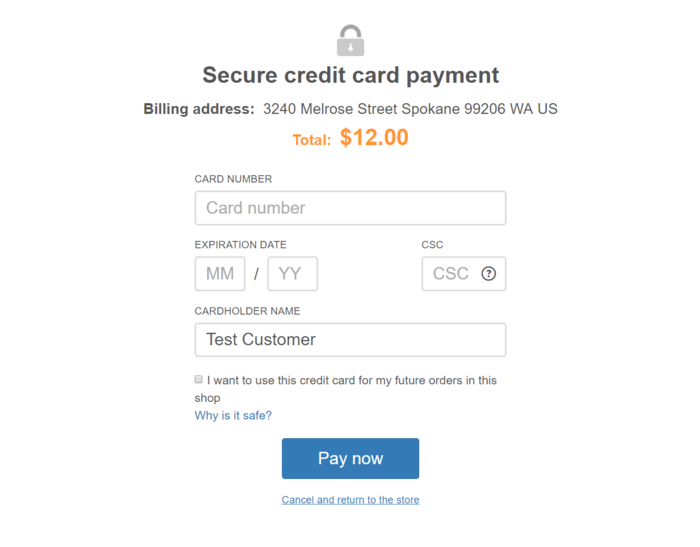
They complete the form and choose to "Pay now".