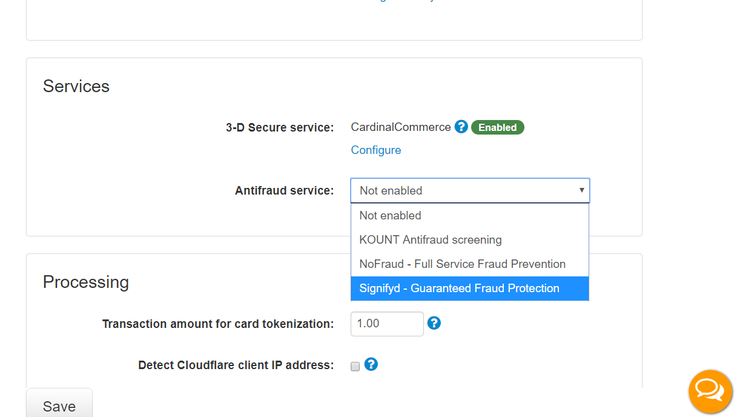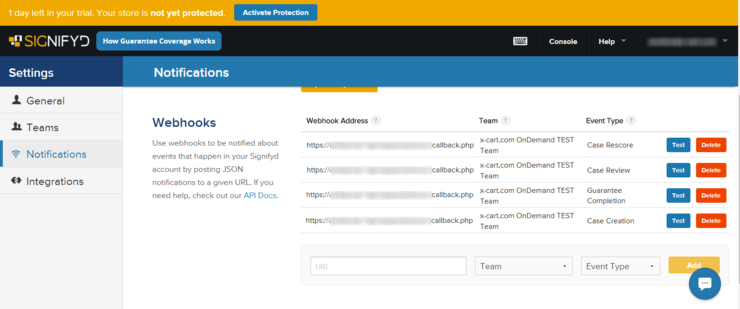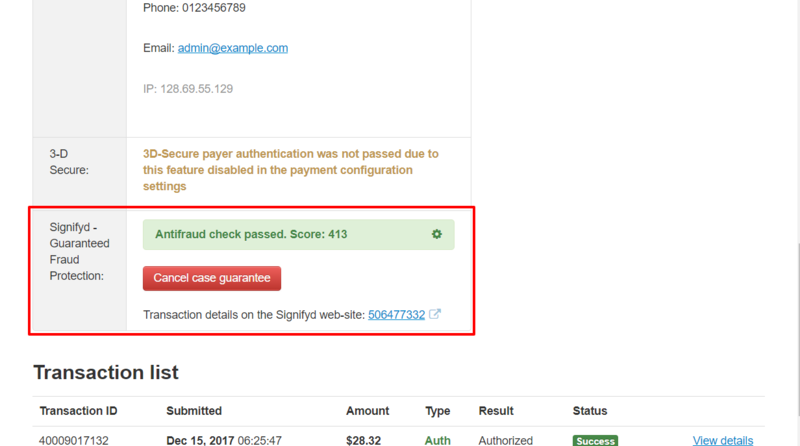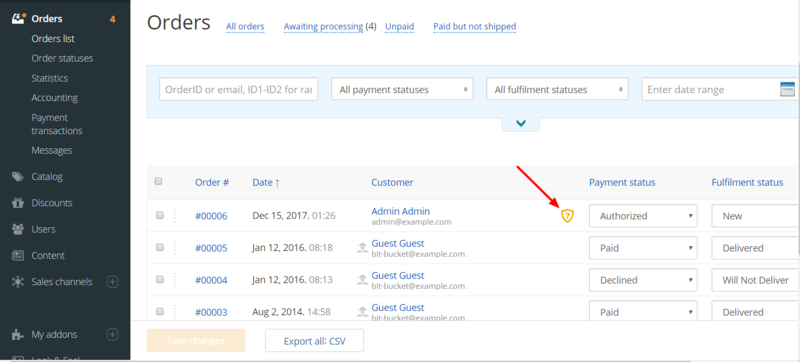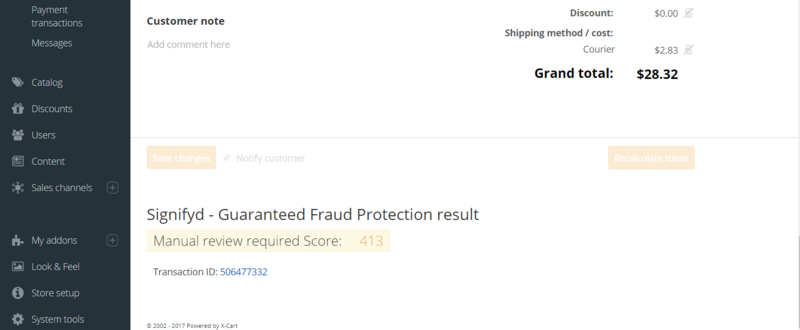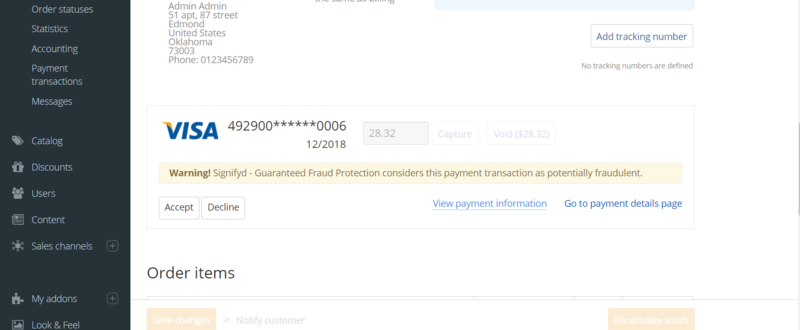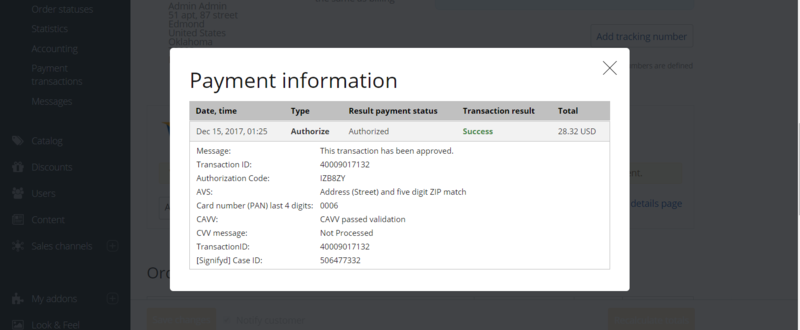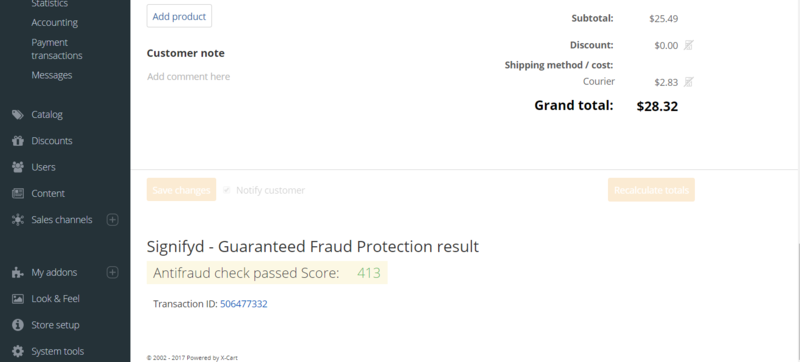Difference between revisions of "XP Cloud:Signifyd Fraud Protection"
m |
m |
||
| Line 31: | Line 31: | ||
# Get the API key for your Signifyd team, go back to the browser tab or window with X-Payments and paste the API key into the '''API Key''' field on the page with your Signifyd configuration settings. | # Get the API key for your Signifyd team, go back to the browser tab or window with X-Payments and paste the API key into the '''API Key''' field on the page with your Signifyd configuration settings. | ||
# If you want X-Payments to give you a warning when Signifyd score for a transaction is below a certain threshold, set the threshold value using the '''Warning score threshold''' setting on the Signifyd configuration settings page in X-Payments Cloud. Signifyd score is a value from 0 to 1000; 0 indicates the highest risk of fraud, 1000 indicates the lowest risk. For example, if you set the threshold to 600, and a transaction gets a score of 473, it will be deemed potentially fraudulent and flagged for manual review. | # If you want X-Payments to give you a warning when Signifyd score for a transaction is below a certain threshold, set the threshold value using the '''Warning score threshold''' setting on the Signifyd configuration settings page in X-Payments Cloud. Signifyd score is a value from 0 to 1000; 0 indicates the highest risk of fraud, 1000 indicates the lowest risk. For example, if you set the threshold to 600, and a transaction gets a score of 473, it will be deemed potentially fraudulent and flagged for manual review. | ||
| − | # Click '''Save''' to save your Signifyd configuration in X-Payments Cloud.<br />[[File: | + | # Click '''Save''' to save your Signifyd configuration in X-Payments Cloud.<br />[[File:xpc_signifyd_settings_page1.png|740px|border]]<br /> |
| − | # Make sure the status of your Signifyd configuration in X-Payments Cloud is ''Enabled'':<br />[[File: | + | # Make sure the status of your Signifyd configuration in X-Payments Cloud is ''Enabled'':<br />[[File:xpc_signifyd_enabled.png|740px|border]]<br /> |
# Go back to the tab or window with the Signifyd console and test the webhooks you have created. For each of the webhooks, click the '''Test''' button. Provided that X-Payments Cloud has been connected to your Signifyd account correctly, you should see the message "Event successfully posted" shown on the same line with the webhook you are testing:<br />[[File:xp31_signifyd_event_successfully_posted.png|740px|border]]<br /> | # Go back to the tab or window with the Signifyd console and test the webhooks you have created. For each of the webhooks, click the '''Test''' button. Provided that X-Payments Cloud has been connected to your Signifyd account correctly, you should see the message "Event successfully posted" shown on the same line with the webhook you are testing:<br />[[File:xp31_signifyd_event_successfully_posted.png|740px|border]]<br /> | ||
That is all. Signifyd is ready to use with your payment method. | That is all. Signifyd is ready to use with your payment method. | ||
Revision as of 09:43, 2 March 2020
- X-Payments Cloud: General information
- Get Started with X-Payments Cloud
- Two-factor User Authentication
- General Settings
- Payment Configurations
- Services
- Users
- User Interface
- Payments
- Payments List
- Payment Statuses
- Search for Payments
- View the Details of a Payment
- Delete a Payment
- Auth and Capture (Capturing Funds)
- Void an Authorization
- Issue a Refund
- Manage High Risk Transactions
- Emulate Transactions
- Clear Cardholder Data
- Tokenization and Re-Use of Saved Cards
- Delayed Payment Feature
- Supported Payment Gateways
- What's New in X-Payments Cloud
X-Payments Cloud provides an integration with Signinfyd, a popular fraud protection solution for e-commerce.
When a buyer places an order in a store connected to X-Payments Cloud with Signifyd protection enabled, the order information gets sent to Signifyd. Signifyd creates a case for the order within the Signifyd Console evaluating the respective payment transaction via its own proprietary algorithms. As a result of this evaluation, the transaction is assigned a certain score reflecting its level of safety/riskiness for the merchant. The merchant can set a specific score threshold level that will enable them to know that a transaction is safe and may be processed automatically. If a transaction is deemed risky (potentially fraudulent), it will be marked as requiring manual review by the merchant. The merchant can then investigate the order information in the Signifyd Console and make an informed decision as to whether they should accept or decline the respective payment transaction.
More information on Signifyd is available on the Signifyd website:
Setting up your Signifyd integration
To start using Signinfyd to score the payment transactions that take place in your store connected to X-Payments Cloud, complete the following steps:
- Contact Signifyd Sales team to apply for a Signifyd account.
- Log in to X-Payments Cloud.
- Go to the General settings page (Settings -> General) and specify that you are going to use Signifyd as your Antifraud service:
- Now if you look again at the Antifraud service setting on the same page, you will see that Sygnifyd has been selected as your Antifraud service, and the page now provides a link to configure it.
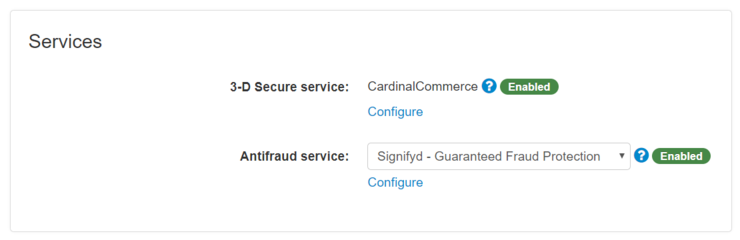
Click on the Configure link to access the page for Signifyd configuration and adjust the Signifyd settings: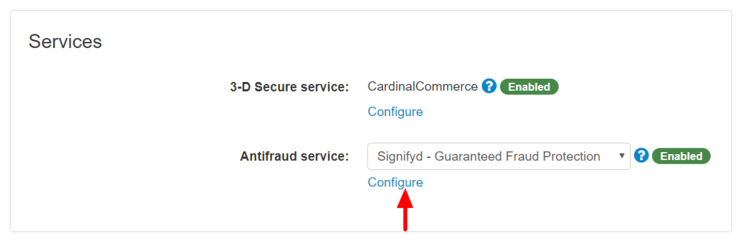
The page for Signifyd configuration opens: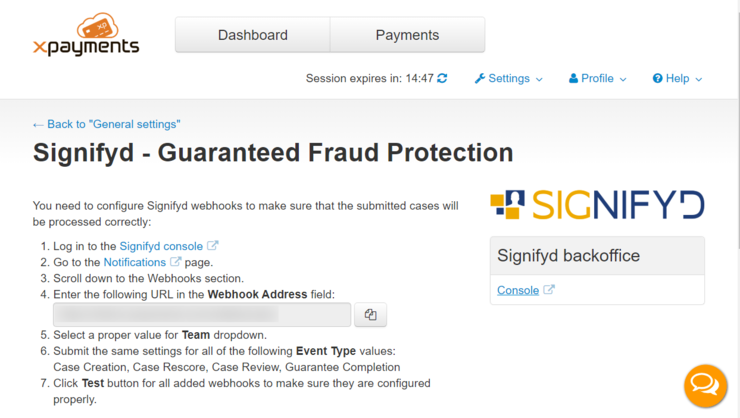
- In a new browser tab or window, go to the Signifyd console at https://app.signifyd.com/
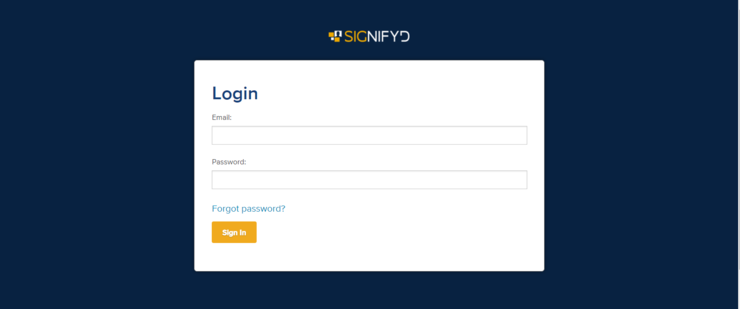
Make sure you have a team set up in your Signifyd account (See "How do I create a team"). Also make sure you have an API key generated for that team (See "How do I create an API key"). - On the page with Signifyd configuration settings in X-Payments Cloud, find a URL in the field marked "Enter the following URL in the Webhook Address field". The URL should look like https://<your_xpayments_domain>/callback.php. Copy this URL to clipboard, switch back to the browser tab or window where you have the Signifyd console open.
- Go to the Notifications page, scroll down to the Webhooks section.
- Use the Webhooks section to add some webhooks. To create a webhook, paste the URL you have copied into the Webhook Address field, then select the proper Team and Event Type values.
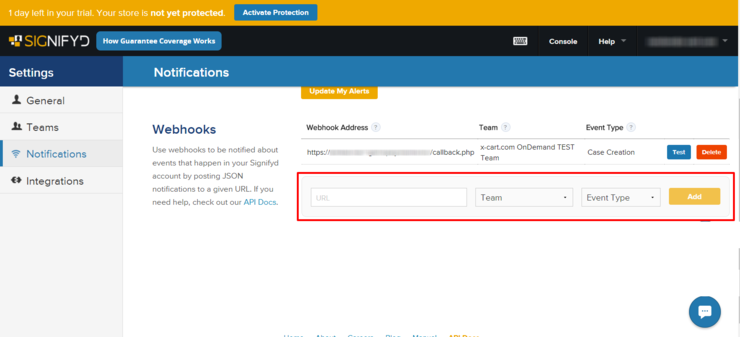
You should create webhooks for each of the following event types: - Get the API key for your Signifyd team, go back to the browser tab or window with X-Payments and paste the API key into the API Key field on the page with your Signifyd configuration settings.
- If you want X-Payments to give you a warning when Signifyd score for a transaction is below a certain threshold, set the threshold value using the Warning score threshold setting on the Signifyd configuration settings page in X-Payments Cloud. Signifyd score is a value from 0 to 1000; 0 indicates the highest risk of fraud, 1000 indicates the lowest risk. For example, if you set the threshold to 600, and a transaction gets a score of 473, it will be deemed potentially fraudulent and flagged for manual review.
- Click Save to save your Signifyd configuration in X-Payments Cloud.
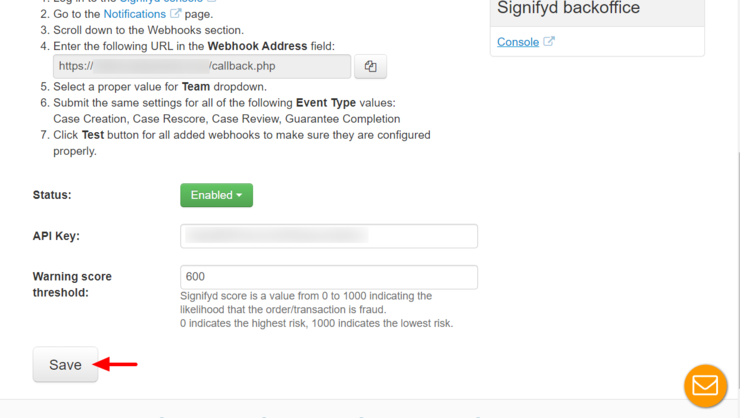
- Make sure the status of your Signifyd configuration in X-Payments Cloud is Enabled:
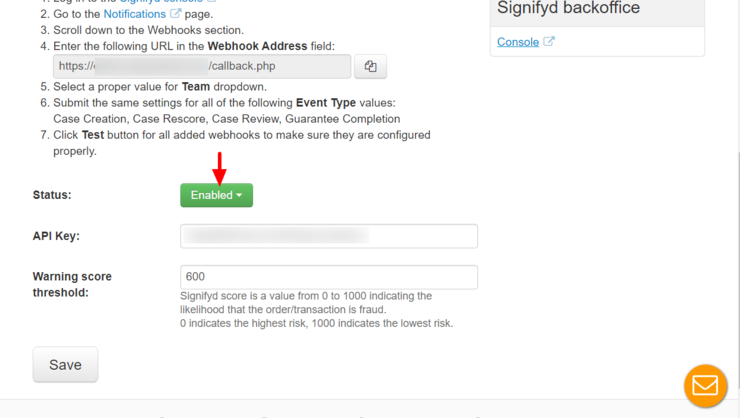
- Go back to the tab or window with the Signifyd console and test the webhooks you have created. For each of the webhooks, click the Test button. Provided that X-Payments Cloud has been connected to your Signifyd account correctly, you should see the message "Event successfully posted" shown on the same line with the webhook you are testing:

That is all. Signifyd is ready to use with your payment method.
Using Signifyd to score transactions
Signifyd results in X-Payments
Once a payment transaction is scored by Signifyd, you will be able to view the results of the check conducted by Signifyd on the Payment details page created for this payment in your X-Payments. For example, here you can see the results of such a check for a transaction with a low Signifyd score (below the threshold set in X-Payments):
You can view the detailed Signifyd check results for the transaction by following the link "Transaction details on the Signifyd web-site: <Signifyd Case ID>". You can also choose to [cancel] Signifyd case guarantee by clicking the Cancel case guarantee button.
Signifyd results in X-Cart 5
In your X-Cart 5 store, transactions checked by Signifyd will be marked with a shield icon:
By clicking on this icon, you can go directly to the results of the transaction check by Signifyd. The results can be viewed in the section "Signifyd - Guaranteed Fraud Protection result" on the order details page:
As you can see in the screenshot above, the transaction got a score of 413 from Signifyd (which is less than the threshold of 600 we have specified in our Signifyd configuration in X-Payments) and was marked as "Manual review required". You can find out more about how Signifyd scores transactions from this article:
By clicking on the Transaction ID link in this section you can access the details of the respective case on the Signifyd end where you can learn more about the transaction to decide whether it would be safe to accept it.
If you scroll up the order details page in your X-Cart 5 store, you will find the section of the order details showing payment-related information.
In the case of a transaction flagged for manual review, this section will show a warning of potential fraud risk related with this transaction and will provide the buttons Accept and Decline so you can specify whether you want to accept it:
By clicking the "View payment information" link you will be able to access more information about the payment, including its Signifyd Case ID.
For a transaction with a good Signifyd score, the section "Signifyd - Guaranteed Fraud Protection result" on the order details page will look similar to the following:
(The buttons Accept and Decline will not be provided either.)