Difference between revisions of "XP Cloud:Editing a User's Account Details"
(Created page with "<noinclude>{{XPC_manual_TOC}}</noinclude> The 'Account details: <user name>' page allows you to edit the details of a specific user account. To edit such details as user name...") |
m |
||
| Line 1: | Line 1: | ||
<noinclude>{{XPC_manual_TOC}}</noinclude> | <noinclude>{{XPC_manual_TOC}}</noinclude> | ||
| − | + | In X-Payments Cloud, the root administrator can edit the account details of other users. | |
| + | |||
| + | If you are the root admin, before you can edit anyone's user account details, you need to find the user whose account you are going to edit via the Users List page of the X-Payments Cloud standalone admin panel ('''Settings'''>'''Users''') and open their account details for viewing/editing (they will be opened via the 'Account details: <user name>' page). | ||
To edit such details as user name, expiration date, inactivity period, user permissions and comment about the user, simply edit the contents of the respective fields and click '''Save changes'''. | To edit such details as user name, expiration date, inactivity period, user permissions and comment about the user, simply edit the contents of the respective fields and click '''Save changes'''. | ||
To change the user's email address: | To change the user's email address: | ||
| − | # Click on the 'Change user email' link:<br />[[File:XP2.0_change_user_email_link.png]]<br />The 'Change user email' box will be expanded providing a field where you can enter a new email address:<br />[[File:XP2.0_change_user_email_box.png]] | + | # Click on the 'Change user email' link:<br />[[File:XP2.0_change_user_email_link.png|border]]<br />The 'Change user email' box will be expanded providing a field where you can enter a new email address:<br />[[File:XP2.0_change_user_email_box.png|border]] |
# Use the '''New e-mail''' field to enter a new email address. | # Use the '''New e-mail''' field to enter a new email address. | ||
# Click '''Change'''.<br />After you click the '''Change''' button, a notification will be sent to the email owner with a confirmation link. The user will need to click on this link to confirm the change of the email address. The email address stored in the user account details will be updated only after the confirmation. Until that time the email address in the user's account details will be displayed like so:<br />''<old email address>''<br />will be changed to ''<new email address>'' | # Click '''Change'''.<br />After you click the '''Change''' button, a notification will be sent to the email owner with a confirmation link. The user will need to click on this link to confirm the change of the email address. The email address stored in the user account details will be updated only after the confirmation. Until that time the email address in the user's account details will be displayed like so:<br />''<old email address>''<br />will be changed to ''<new email address>'' | ||
Revision as of 16:45, 2 March 2020
- X-Payments Cloud: General information
- Get Started with X-Payments Cloud
- Two-factor User Authentication
- General Settings
- Payment Configurations
- Services
- Users
- User Interface
- Payments
- Payments List
- Payment Statuses
- Search for Payments
- View the Details of a Payment
- Delete a Payment
- Auth and Capture (Capturing Funds)
- Void an Authorization
- Issue a Refund
- Manage High Risk Transactions
- Emulate Transactions
- Clear Cardholder Data
- Tokenization and Re-Use of Saved Cards
- Delayed Payment Feature
- Supported Payment Gateways
- What's New in X-Payments Cloud
In X-Payments Cloud, the root administrator can edit the account details of other users.
If you are the root admin, before you can edit anyone's user account details, you need to find the user whose account you are going to edit via the Users List page of the X-Payments Cloud standalone admin panel (Settings>Users) and open their account details for viewing/editing (they will be opened via the 'Account details: <user name>' page).
To edit such details as user name, expiration date, inactivity period, user permissions and comment about the user, simply edit the contents of the respective fields and click Save changes.
To change the user's email address:
- Click on the 'Change user email' link:

The 'Change user email' box will be expanded providing a field where you can enter a new email address: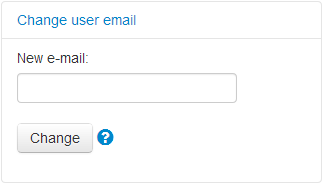
- Use the New e-mail field to enter a new email address.
- Click Change.
After you click the Change button, a notification will be sent to the email owner with a confirmation link. The user will need to click on this link to confirm the change of the email address. The email address stored in the user account details will be updated only after the confirmation. Until that time the email address in the user's account details will be displayed like so:
<old email address>
will be changed to <new email address>