Difference between revisions of "X-Payments:PayPal REST API"
m |
m |
||
| Line 78: | Line 78: | ||
# Depending on what you are going to do - test your checkout process or start real-life payment processing - you will need to choose an appropriate PayPal environment: ''Sandbox'' or ''Live''.<br />[[File:pp_rest_api_live_sandbox.jpg|670 px|border]]<br /> | # Depending on what you are going to do - test your checkout process or start real-life payment processing - you will need to choose an appropriate PayPal environment: ''Sandbox'' or ''Live''.<br />[[File:pp_rest_api_live_sandbox.jpg|670 px|border]]<br /> | ||
# Choose to create a new app by clicking the '''Create App''' button. <br />[[File:pp_rest_api_create_app.jpg|670 px|border]]<br />Once the app has been created, you will get access to the API credentials and settings for it. <br />[[File:pp_rest_api_credentials_settings.jpg|670 px|border]]<br />You will need the credentials to connect to X-Payments Cloud, so for now, keep the page open.<br /> | # Choose to create a new app by clicking the '''Create App''' button. <br />[[File:pp_rest_api_create_app.jpg|670 px|border]]<br />Once the app has been created, you will get access to the API credentials and settings for it. <br />[[File:pp_rest_api_credentials_settings.jpg|670 px|border]]<br />You will need the credentials to connect to X-Payments Cloud, so for now, keep the page open.<br /> | ||
| − | # ... | + | # In a new browser tab or window, log in to your X-Payments admin panel. Navigate to '''Settings''' > '''Payment configurations'''............... |
# In a new browser tab or window, log in to your X-Cart store Admin area. Use the admin menu to navigate to the Payment Methods page................ | # In a new browser tab or window, log in to your X-Cart store Admin area. Use the admin menu to navigate to the Payment Methods page................ | ||
Revision as of 03:37, 1 March 2022
Stores connected to X-Payments can be configured to use payment processing via PayPal REST API.
PayPal REST API Features
Other payment methods supported by X-Payments Cloud are listed in the section X-Payments: Payment gateways supported by X-Payments 3.1.
Configure PayPal REST API
Prerequisites:
- You need to have a PayPal Business account. You can sign up for one at paypal.com
- You need to have an account with X-Payments. X-Payments v1.x-3.x User Manual is available.
- Your X-Cart store needs to be connected to your X-Payments account. For X-Payments v1.x-3.x, the connection can be made using the X-Payments v1.x-3.x Connector add-on.
To configure PayPal REST API:
- Go to https://developer.paypal.com/developer/applications and log in to the Dashboard. This will get you to the "My Apps & Credentials" page.
- Depending on what you are going to do - test your checkout process or start real-life payment processing - you will need to choose an appropriate PayPal environment: Sandbox or Live.
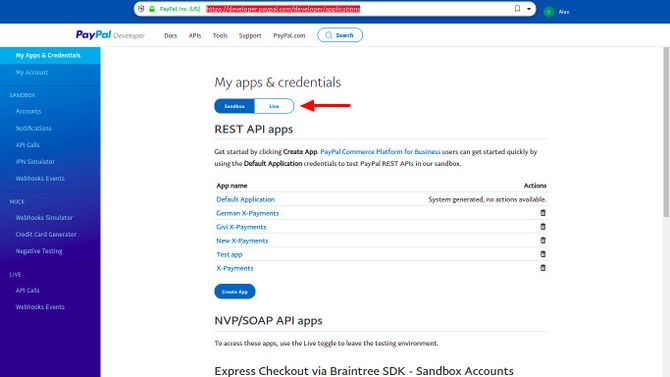
- Choose to create a new app by clicking the Create App button.
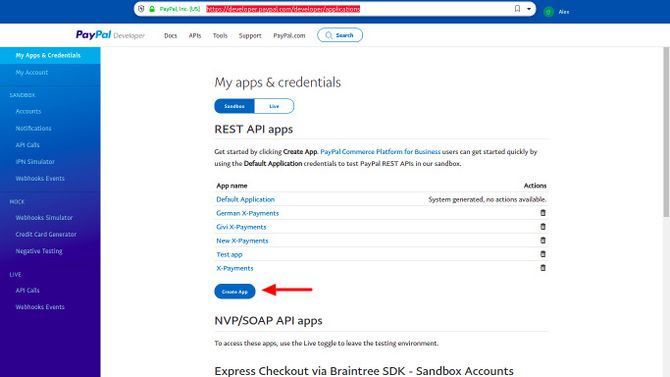
Once the app has been created, you will get access to the API credentials and settings for it.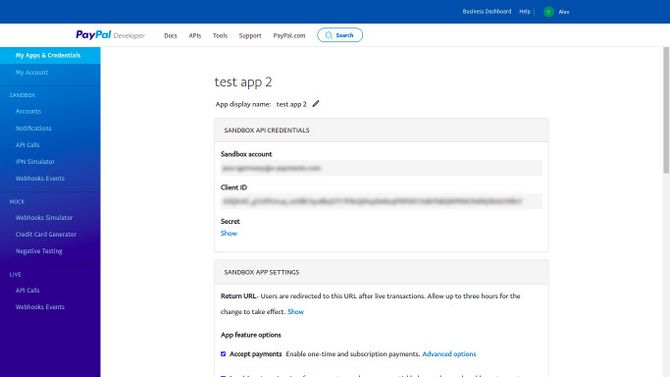
You will need the credentials to connect to X-Payments Cloud, so for now, keep the page open. - In a new browser tab or window, log in to your X-Payments admin panel. Navigate to Settings > Payment configurations...............
- In a new browser tab or window, log in to your X-Cart store Admin area. Use the admin menu to navigate to the Payment Methods page................