Difference between revisions of "X-Payments:Auth and Capture"
(Created page with "Depending on the type of order fulfillment process used by your store, you may choose to set up your account in such a way that the capture of funds from your buyers' accounts...") |
m |
||
| Line 8: | Line 8: | ||
'''To capture funds after the initial 'Auth' transaction''': | '''To capture funds after the initial 'Auth' transaction''': | ||
# On the 'Payments' page, locate the payment for which you want to capture funds and open its details for viewing. The 'Payment details' page opens. | # On the 'Payments' page, locate the payment for which you want to capture funds and open its details for viewing. The 'Payment details' page opens. | ||
| − | # On the 'Payment details' page, locate the section for Capture/Void actions:<br />X-Payments | + | # On the 'Payment details' page, locate the section for Capture/Void actions:<br />X-Payments 2.0 and later:<br />[[File:XP2.0_capture_void.png]]<br />X-Payments 1.0:<br />[[File:Auth_capture2.gif|border]] |
# Make sure that the amount shown in the input box is correct. If you need to capture a partial amount, adjust the contents of the input box accordingly - only the specified amount will be captured. | # Make sure that the amount shown in the input box is correct. If you need to capture a partial amount, adjust the contents of the input box accordingly - only the specified amount will be captured. | ||
# Click '''Capture'''. | # Click '''Capture'''. | ||
| Line 15: | Line 15: | ||
You can also capture funds (the whole amount) directly from the 'Payments' page. To capture funds for a payment, simply click on the <u>Capture</u> link next to the payment status:<br /> | You can also capture funds (the whole amount) directly from the 'Payments' page. To capture funds for a payment, simply click on the <u>Capture</u> link next to the payment status:<br /> | ||
| + | X-Payments 2.0 and later: | ||
| + | ::[[File:XP2.0_payments_page_capture.png|border]] | ||
X-Payments 1.0: | X-Payments 1.0: | ||
::[[File:Auth_capture3.gif|border]] | ::[[File:Auth_capture3.gif|border]] | ||
| − | |||
| − | |||
| − | |||
If funds are not available for capture, the '''Capture''' button disappears. | If funds are not available for capture, the '''Capture''' button disappears. | ||
Latest revision as of 15:09, 10 August 2016
Depending on the type of order fulfillment process used by your store, you may choose to set up your account in such a way that the capture of funds from your buyers' accounts will not happen automatically at the time of payment processing, but will be delayed so you can capture the funds manually at a later time (You will need to ensure that your preferred payment gateway supports this feature).
To enable manual capture transactions in X-Payments, you will need to adjust your payment configuration settings accordingly:
- Go to the 'Payment configurations' page (Settings -> Payment configurations) and select the payment configuration for which you need to enable manual capture.
- On the 'Payment configuration details' page, set the Initial transaction to Auth:

Choosing Auth ensures that, when a customer makes a payment, the payment amount will be authorized, but not captured - until the time you decide to capture funds manually.Note: In the case of Auth and capture, the authorization is immediately followed by automatic capture, so you will not be able to capture funds manually.
To capture funds after the initial 'Auth' transaction:
- On the 'Payments' page, locate the payment for which you want to capture funds and open its details for viewing. The 'Payment details' page opens.
- On the 'Payment details' page, locate the section for Capture/Void actions:
X-Payments 2.0 and later: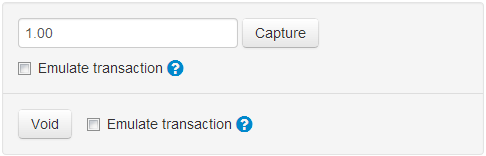
X-Payments 1.0: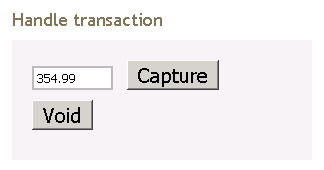
- Make sure that the amount shown in the input box is correct. If you need to capture a partial amount, adjust the contents of the input box accordingly - only the specified amount will be captured.
- Click Capture.
If your payment gateway supports multiple capture transactions, you can capture funds several times, gradually decreasing the authorized amount.
You can also capture funds (the whole amount) directly from the 'Payments' page. To capture funds for a payment, simply click on the Capture link next to the payment status:
X-Payments 2.0 and later:
X-Payments 1.0:
If funds are not available for capture, the Capture button disappears.

