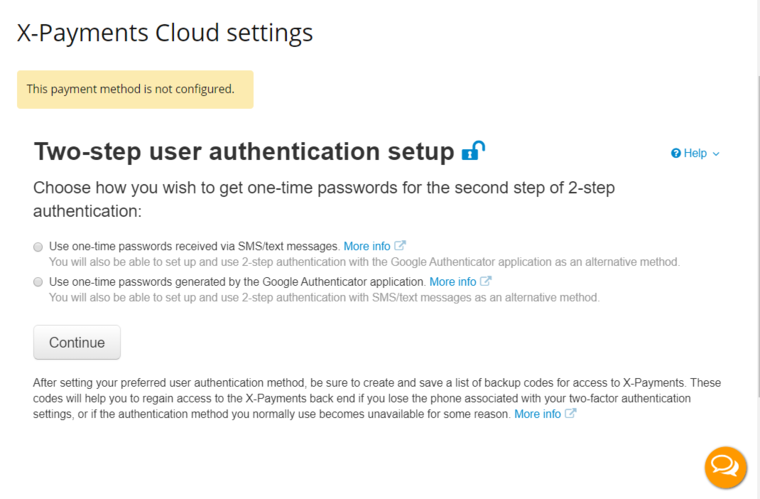XP Cloud:Two-factor User Authentication
- X-Payments Cloud: General information
- Get Started with X-Payments Cloud
- Two-factor User Authentication
- General Settings
- Payment Configurations
- Services
- Users
- User Interface
- Payments
- Payments List
- Payment Statuses
- Search for Payments
- View the Details of a Payment
- Delete a Payment
- Auth and Capture (Capturing Funds)
- Void an Authorization
- Issue a Refund
- Manage High Risk Transactions
- Emulate Transactions
- Clear Cardholder Data
- Tokenization and Re-Use of Saved Cards
- Delayed Payment Feature
- Supported Payment Gateways
- What's New in X-Payments Cloud
X-Payments Cloud uses 2-factor user authentication. It means that to access the X-Payments Cloud admin panel, a user has to prove their identity by presenting two separate pieces of evidence:
- a login and a password;
- a second piece of evidence which may be one of the following:
- a code generated by the Google Authenticator application installed on a device owned by the user;
- a code from an SMS/text message sent to a device owned by the user (via Twilio integration);
- an X-Payments Cloud backup code.
The first time you log in to your X-Payments Cloud admin panel, you will need to set up the authentication method through which you will provide the second piece of evidence on your subsequent logins. The available options here are user authentication with the Google Authenticator app and user authentication with SMS/text messages. These are primary methods for the 2nd step of user authentication. Authentication with backup codes is a complementary method only used as a fallback if your primary method is unavailable for some reason. You will be able to get your backup codes later on. Now you just need to set up at least one of the primary methods. You can choose whichever method you feel most comfortable using; later you will be able to switch to the other one or use both the methods alongside one another.
So, on your first login, after entering your X-Payments Cloud account login and password, you will be presented with a page like the following:
Select the method you would like to set up and click Continue. The method setup page opens. For instructions on how to set up the chosen method for the 2nd step of user authentication, see the following sections:
The authentication method configured on your first login to X-Payments Cloud will be set as your preferred method. If you wish, later you will be able to set up an additional/alternative method and, if necessary, to change your preferred method. After your preferred method for the second step of user authentication has been configured, every login to X-Payments Cloud will require you to enter a one-time password provided to you via that method. After setting up your primary method for the 2nd step of user authentication, we strongly recommend that you create a list of backup codes that will allow you access your X-Payments Cloud admin panel if you lose the device associated with your 2nd factor authentication settings, or if the authentication method you normally use becomes unavailable for some reason: