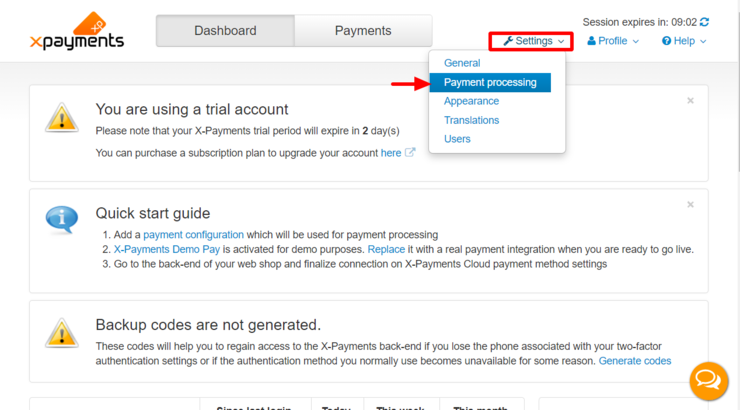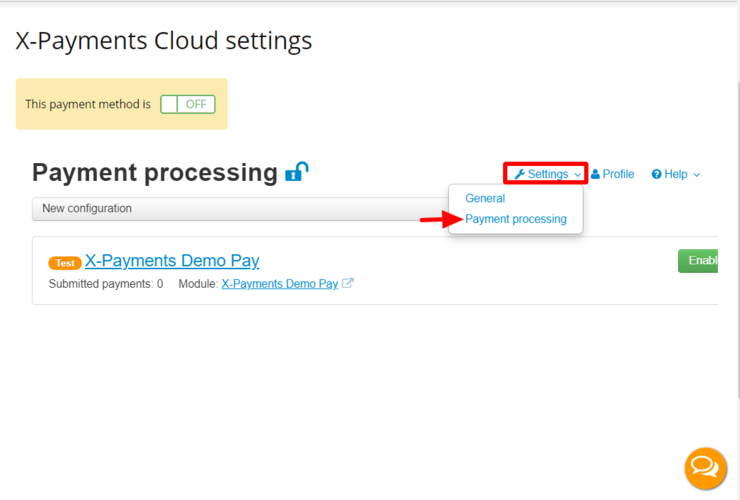XP Cloud:Payment Configurations
- X-Payments Cloud: General information
- Get Started with X-Payments Cloud
- Two-factor User Authentication
- General Settings
- Payment Configurations
- Services
- Users
- User Interface
- Payments
- Payments List
- Payment Statuses
- Search for Payments
- View the Details of a Payment
- Delete a Payment
- Auth and Capture (Capturing Funds)
- Void an Authorization
- Issue a Refund
- Manage High Risk Transactions
- Emulate Transactions
- Clear Cardholder Data
- Tokenization and Re-Use of Saved Cards
- Delayed Payment Feature
- Supported Payment Gateways
- What's New in X-Payments Cloud
An important part of configuring X-Payments Cloud is connecting it to the payment processor that you will use for payments and configuring your payment processing preferences for this connection. We call this creating a payment configuration. If you are going to use more than one payment processor, you will need to create a separate payment configuration for each of them. If you are going to use the same payment processor but with different settings, you will also need to create a separate payment configuration for each case. For example, if you need to be able to accept payments in different currencies, you will need a separate payment configuration for each currency.
In X-Payments Cloud, payment configurations can be created and managed via the Payment processing page (Settings -> Payment processing). This page is available from both the X-Payments Cloud standalone admin panel:
and the X-Payments Cloud admin panel as accessed from within the admin panel of your online store:
Before you can start accepting and processing payments from your online store customers via X-Payments Cloud, you will need to add and enable at least one payment configuration. See Adding a Payment Configuration
Adding a Payment Configuration
Payment Configurations List
[[X-Payments_Cloud:Viewing_the_Details_of_a_Payment_Configuration | Viewing the Details of a Payment Configuration
Enabling/Disabling a Payment Configuration
To enable/disable a payment configuration, use one of the following methods:
Method 1:
- Find the payment configuration whose status you wish to change in the list of payment configurations on the Payment processing page.
- Click the button dropdown element opposite the payment configuration name.
- Select the required action (Enable / Disable) from the menu.
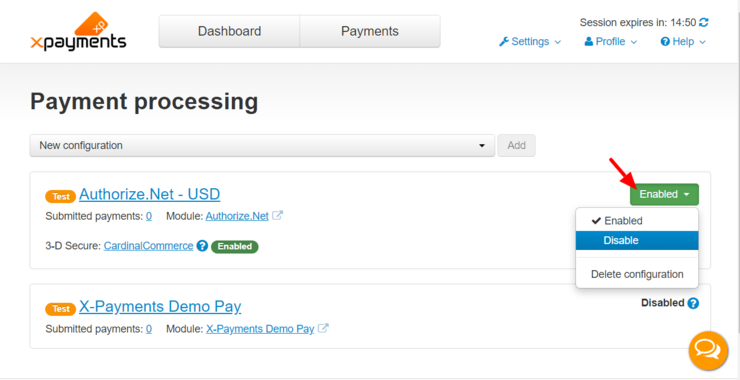
Method 2:
- While viewing the details of the payment configuration on the Payment configuration details page, click the button dropdown element on the Status line.
- Select the required action (Enable / Disable).
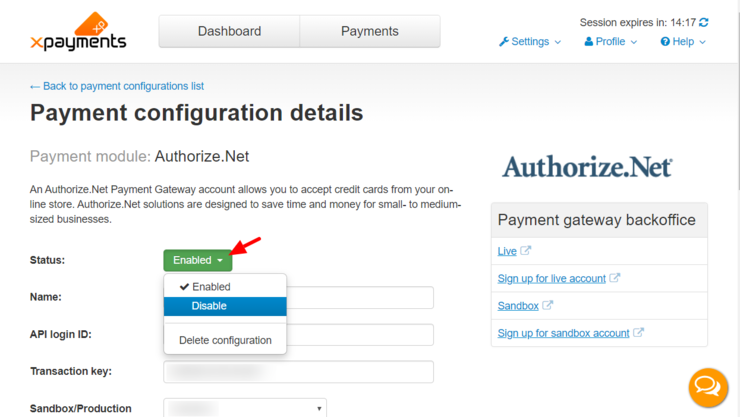
The status of the payment configuration will be updated. After data synchronization between your online store and X-Payments Cloud, your store's list of payment methods will be updated accordingly.
Editing the Details of a Payment Configuration
To edit the details of a payment configuration:
- Find the payment configuration you require in the list on the Payment processing page and click on the configuration name.
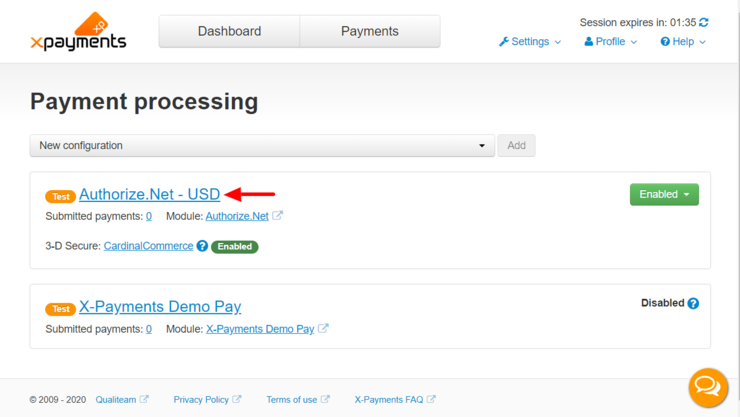
The Payment configuration details page opens showing all the information related to the payment configuration.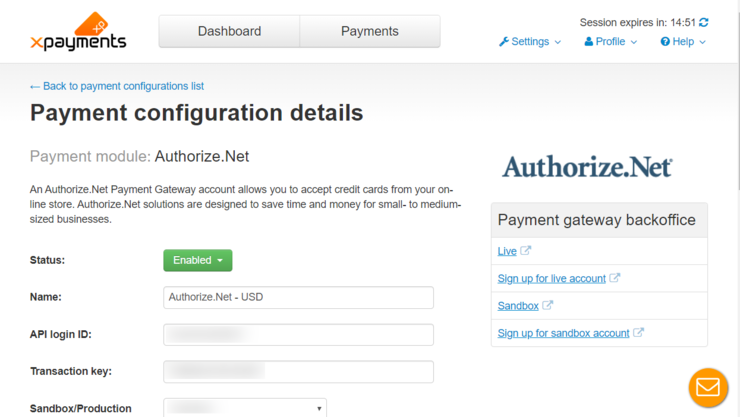
- Edit the payment configuration details as you require.
- Click Save to save your changes.
The payment configuration will be updated. After data synchronization between your online store and X-Payments Cloud, your store's list of payment methods will be updated accordingly.
Deleting a Payment Configuration
To delete a payment configuration, use one of the following methods:
Method 1:
- Find the payment configuration you wish to delete in the list of payment configurations on the Payment processing page.
- Click the button dropdown element opposite the payment configuration name.
- Select the required action (Delete configuration) from the menu.

- Confirm the deletion.
Method 2:
- While viewing the details of the payment configuration on the Payment configuration details page, click the button dropdown element on the Status line.
- Select the required action (Delete configuration).

- Confirm the deletion.
As a result, the payment configuration will be removed from the list of your payment configurations. After data synchronization between your online store and X-Payments Cloud, your store's list of available payment methods will be updated accordingly.