XP Cloud:Setting up User Authentication with Backup Codes
We strongly recommend that you set up more than one method to verify your user identity for 2-factor user authentication in X-Payments Cloud. At the very least, you should create and save a list of backup codes. These codes will help you to regain access to the X-Payments Cloud admin panel if you lose the device associated with your two-factor authentication settings, or if the authentication method you normally use becomes unavailable for some reason.
To create your list of backup codes:
- In the X-Payments Cloud admin panel, go to your profile details page (Profile > View details) and click on the "Backup codes configure" link:
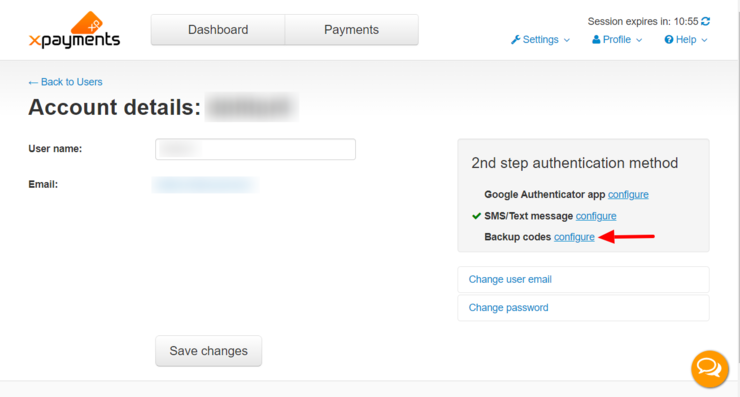
This opens the Backup codes page: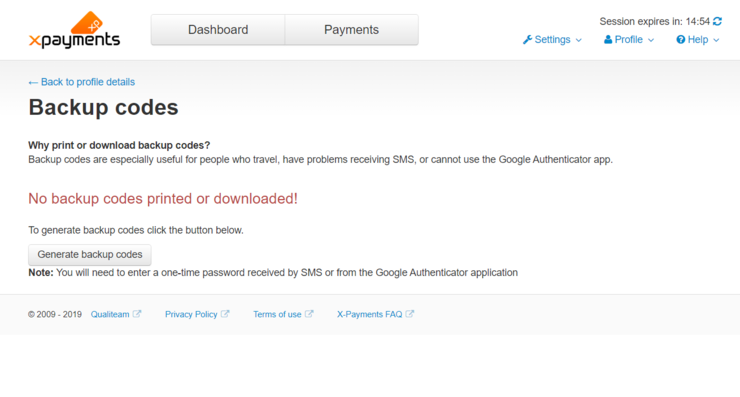
- On the page, select to Generate backup codes:
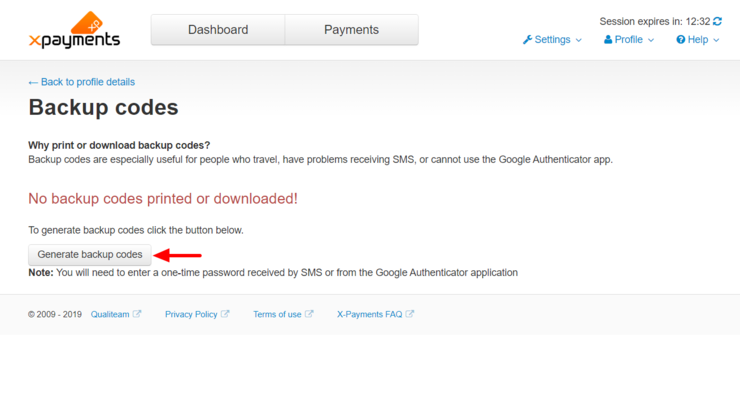
A popup window will be displayed providing a form for you to enter a one-time password from your preferred authentication method: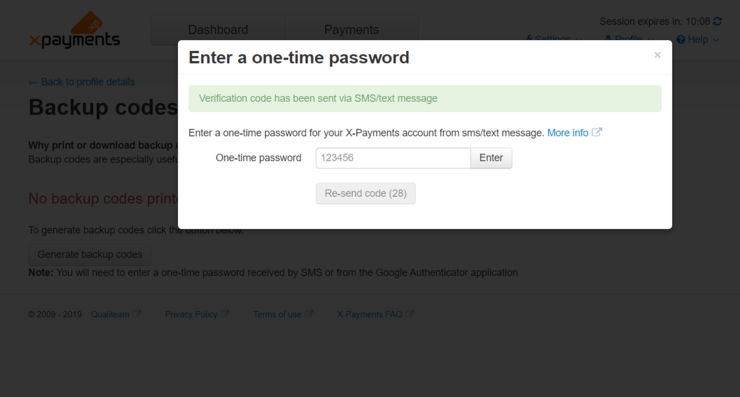
Type in the one-time password from Google Authenticator or an SMS/text message and click Enter. The popup window will be closed, and you will see a list of backup codes generated for you: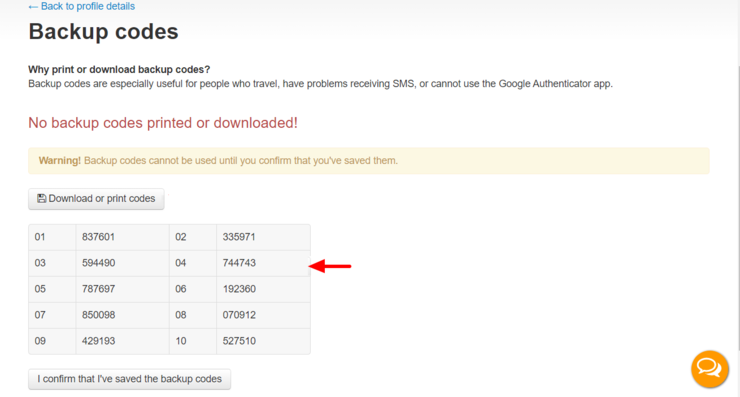
Note that the codes are unusable until you confirm you have saved them, so be sure not to close the page just yet! - Click the Download or print codes button to save the codes:
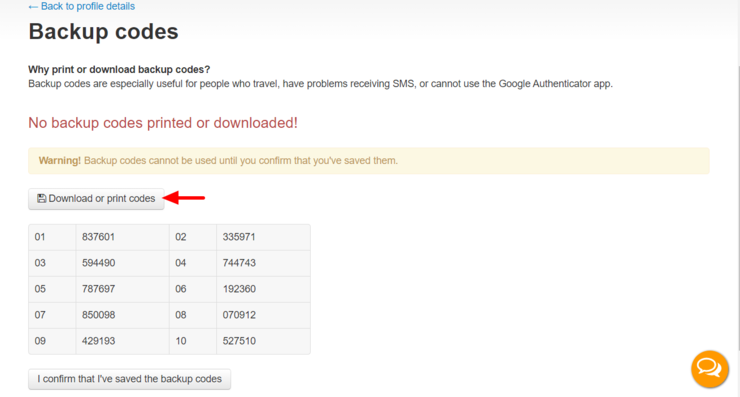
Be sure to store the list of your backup codes in a secure place. - Click the I confirm that I've saved the backup codes button to activate the codes.
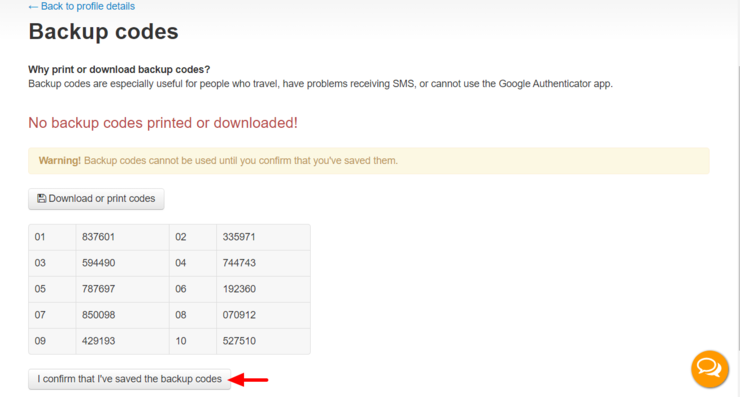
The codes will be activated: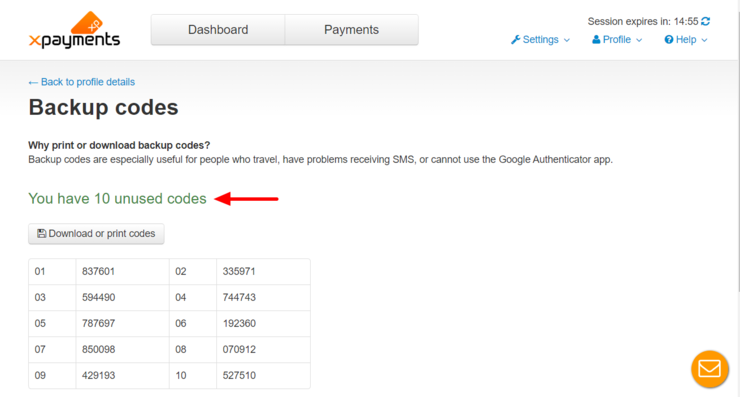
Now you can use the codes to access the X-Payments back end.