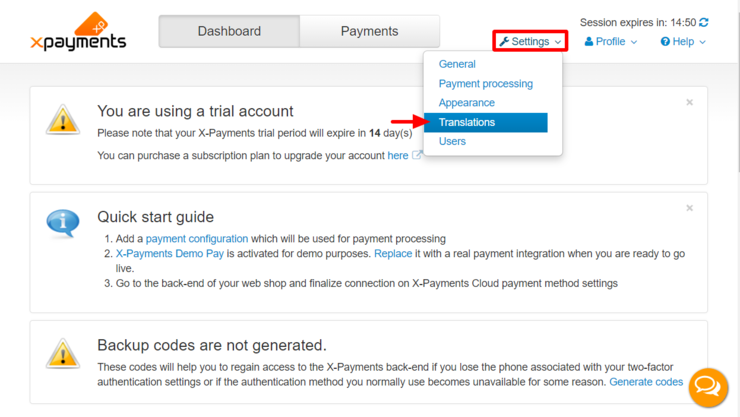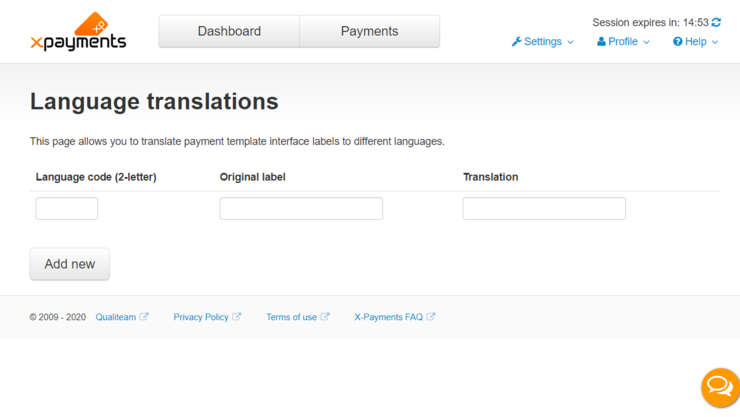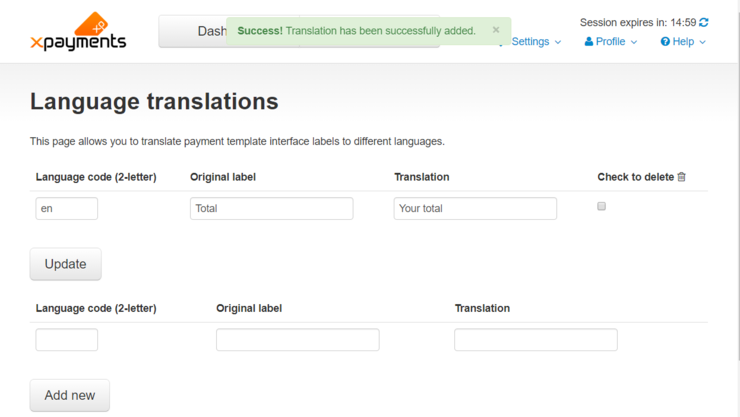XP Cloud:Translating or Editing the User Interface Text
- X-Payments Cloud: General information
- Get Started with X-Payments Cloud
- Two-factor User Authentication
- General Settings
- Payment Configurations
- Services
- Users
- User Interface
- Payments
- Payments List
- Payment Statuses
- Search for Payments
- View the Details of a Payment
- Delete a Payment
- Auth and Capture (Capturing Funds)
- Void an Authorization
- Issue a Refund
- Manage High Risk Transactions
- Emulate Transactions
- Clear Cardholder Data
- Tokenization and Re-Use of Saved Cards
- Delayed Payment Feature
- Supported Payment Gateways
- What's New in X-Payments Cloud
To change the wording of certain phrases in the X-Payments Cloud admin panel or on the payment form where your customers enter their payment card information, or to translate the X-Payments Cloud user interface into another language, you need to edit X-Payments Cloud text labels. This can be done using the section Translations page of your X-Payments Cloud admin panel (Settings -> Translations):
Note that this page is available only from the X-Payments Cloud standalone admin panel (not if accessed from within the admin panel of your online store.
Here is what this page looks like in the X-Payments Cloud admin panel:
To change a certain text label in X-Payments (or to translate it into another language):
- Complete the following fields:
- Language code (2-letter) - Enter the two-letter ISO code of the language for which the label is intended.
- Original label - Quote the original text label used in X-Payments (in the English language).
- Translation - Add the phrase/translation that you want to use in the place of the original label.
- Click Add new.
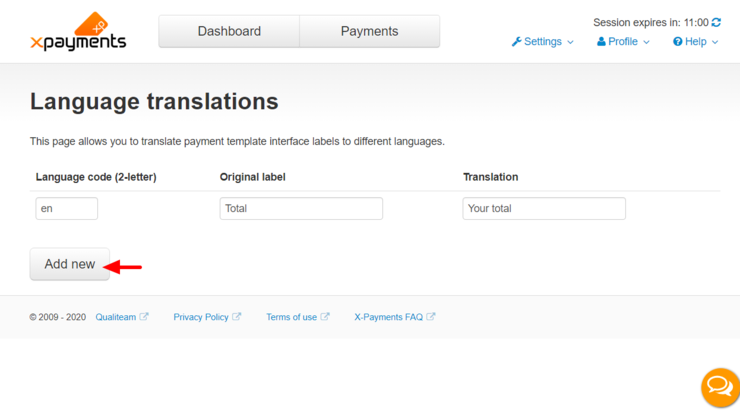
As a result, the updated text label/translation will be added to the list of modified text labels above. For example, in the screenshot below you can see such a label:
Now when a user selects a language for which modified versions of some text labels have been added via the Translations page, the text in the X-Payments Cloud user interface will be displayed based on the modified versions of the labels.
See also: