XP Cloud:Magento 1.x Checkout Routine When Using X-Payments Cloud
After the payment method for accepting credit card payments via X-Payments Cloud has been enabled in the admin panel of your Magento store, this method is added to the list of payment methods available to buyers: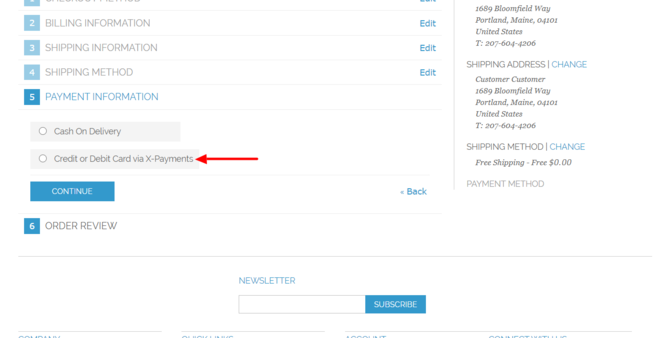
We did not change the name of the method in our demo store, so the method name in the screenshot above appears as "Credit or Debit Card via X-Payments". This name, however, can be changed via your Magento store admin panel.
If a buyer chooses to pay using this method, they will be provided with a payment form where they will need to specify their payment card information. Note that the payment form shows as part of the store's checkout page.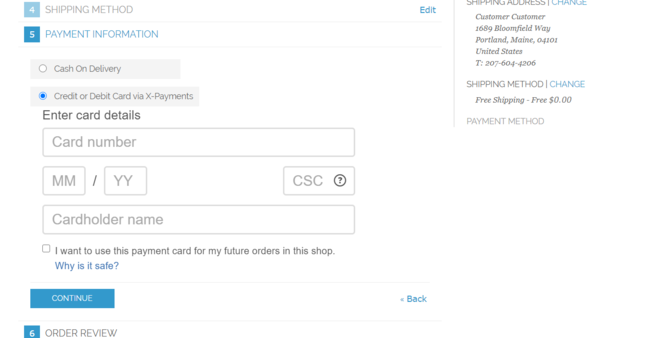
The appearance of the payment form is affected by the settings on the Appearance page of the X-Payments Cloud admin panel (Settings -> Appearance). More information on that can be found in the section Customizing the Payment Form Appearance of the X-Payments Cloud manual.
If at least one of the X-Payments Cloud payment configurations that is currently enabled supports tokenization, the buyer is provided with an option to save the card for future purchases at the store.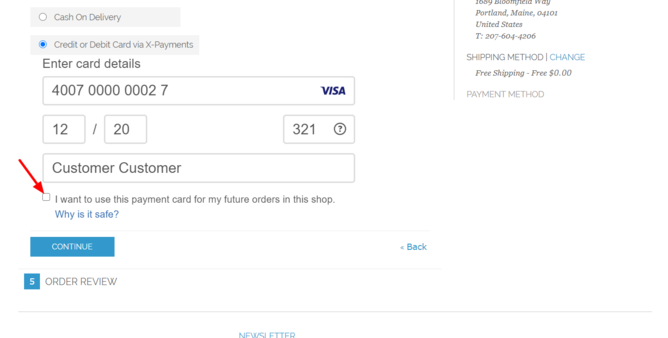
If they choose to save the card, the card will be saved securely in a PCI compliant way, and the buyer will not have to enter their payment information again when they make their next order. All in all, any buyer will be able to save up to two payment cards in connection with their profile. When making their next order at the store, they will be able to select a payment card they have saved previously.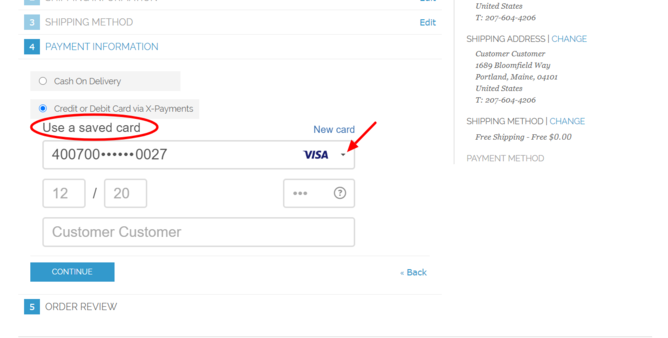
After the buyer provides the required information via the payment form and submits the order, their payment information will be sent to the payment gateway for processing.