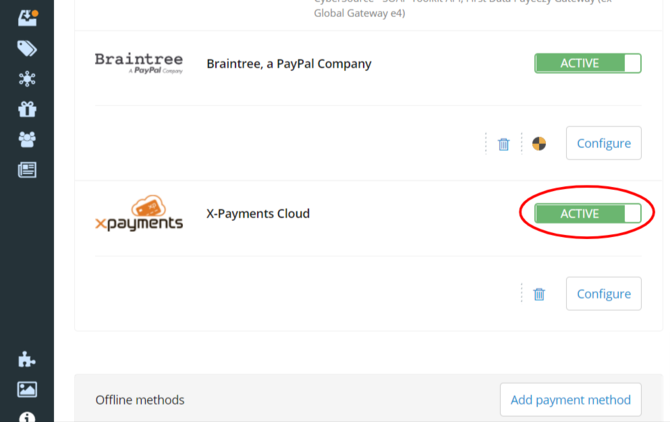XP Cloud:Google Pay
With X-Payments Cloud, you can accept payments from your online store customers via Google Pay. Using Google Pay for online payments provides many benefits for both the customer and the merchant making the buying process faster and easier.
Google Pay is not an independent payment gateway, but a means of card tokenization that allows buyers to pay at your store without getting you to handle and store sensitive payment card information. For more info, see How payments work.
To be able to offer Google Pay as a method of payment on your store website, you need to be using a payment configuration based on a payment gateway integration that supports Google Pay.
Detailed information on Google Pay API is available on the Google Pay API Developer site.
By using Google Pay you agree to comply with Google Pay Terms of Service and Google Pay APIs Acceptable Use Policy and to ensure that all pages that include Google Pay are served over HTTPS.
Enable Google Pay Payment Method
Important: Google Pay payment method in your store is not an independent payment method; for its operation, it requires the payment method "X-Payments Cloud" to be active/enabled. Before you attempt to enable Google Pay, please ensure your main X-Payments Cloud payment method is properly configured and working.
To enable Google Pay, complete the steps below:
- In X-Payments Cloud, configure and enable at least one payment configuration based on a payment gateway integration with Google Pay support. For example, if you want payments tokenized via Google Pay to be processed via Authorize.Net, go to Settings > Payment processing, add a payment configuration for Authorize.Net and make sure it is enabled. The screenshot below demonstrates adding a payment configuration for Authorize.Net in the standalone X-Payments Cloud admin panel; however, you do not have to use the standalone panel - the same can be done via the integrated X-Payments Cloud panel in your store's admin.
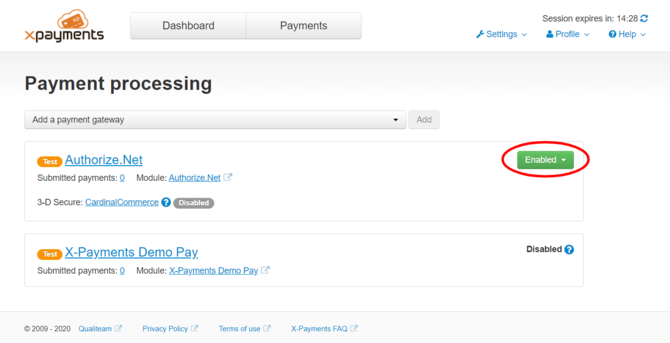
More information on the management of payment configurations in X-Payments Cloud is available in the section Payment Configurations.
Note that if you have already added the payment configuration you require for Google Pay when configuring your main X-Payments Cloud payment method, you do not need to add it a second time for Google Pay separately. - Configure Google Pay as a service in X-Payments Cloud. This can be done via the Services section of the General settings page (Settings > General). The screenshot below shows the Services section of the General settings page as it appears in the standalone X-Payments Cloud admin panel; however, you do not have to use the standalone panel - the same can be done via the integrated X-Payments Cloud panel in your store's admin.
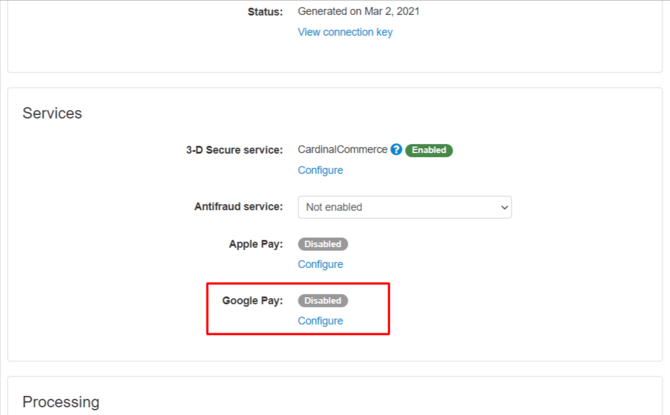
See the section Configure Google Pay Service in X-Payments Cloud further below for detailed instructions on configuring Google Pay service.
If you choose to accept PAN ONLY transactions, make sure you have a 3-D Secure service enabled for any payments that require Strong Customer Authentication (SCA). Please also make sure that any payment gateways that process Google Payments for you do support such transactions.