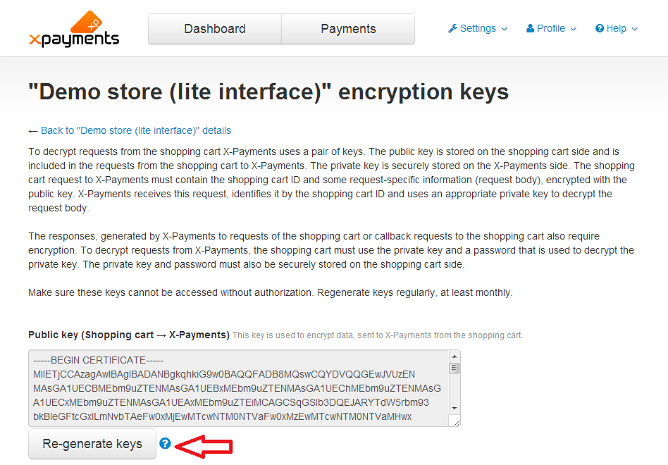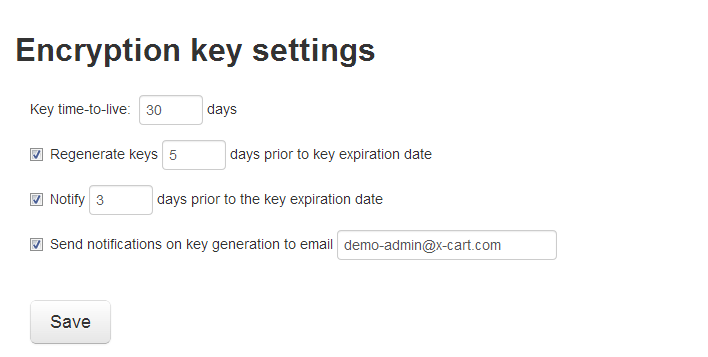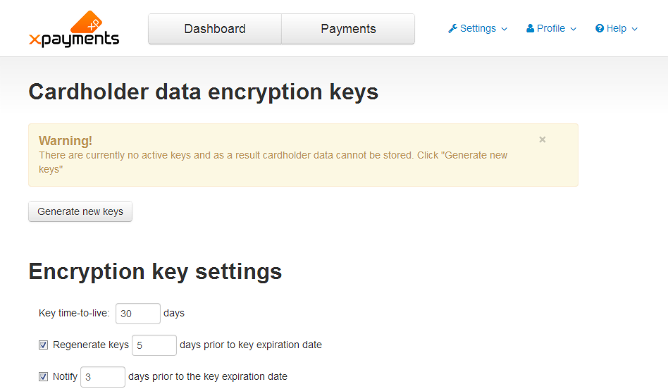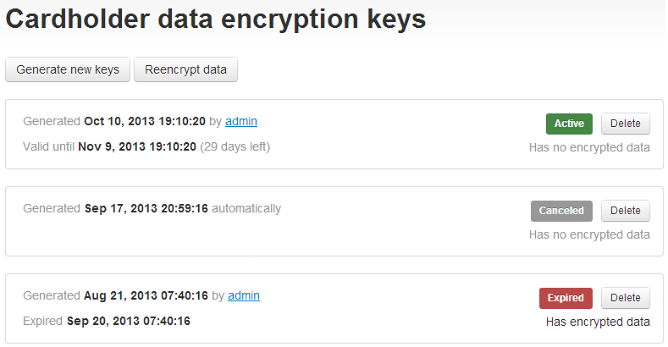X-Payments:Encryption keys
- X-Payments:General information
- What's New
- System requirements
- Installation
- Two-factor user authentication
- Configuring X-Payments
- Managing users
- Customizing the interface
- Managing payments
- Unistalling X-Payments
- Upgrading
- Moving X-Payments from one host to another
- Viewing X-Payments logs
- FAQ
- Troubleshooting
- Glossary
- Supported payment gateways
- Popular Payment Methods Configuration Instructions
X-Payments uses two types of encryption keys:
- "Store" encryption keys;
- Cardholder data encryption keys.
Contents
- 1 "Store" encryption keys
- 2 Cardholder data encryption keys
- 3 Cardholder data encryption key preferences
- 4 Viewing cardholder data encryption key status
- 5 (Re)generating cardholder data encryption keys
- 6 Re-encrypting stored cardholder data with new encryption keys
- 7 Removing outdated cardholder data encryption keys
"Store" encryption keys
Encryption keys of this type ensure the security of communication between X-Payments and the online stores connected to it. They are generated specifically for each online store that needs to be connected to X-Payments and can be found on the '"Store" encryption keys' page ('Online store details' page -> View online store encryption keys link). These keys must be stored securely and re-generated by X-Payments admin regularly, at least monthly. Information on the cryptographic algorithm employed to secure the communication between X-Payments and online stores is available here: Public-key cryptography.
To re-generate "Store" encryption keys, use the Re-generate keys button on the '"Store" encryption keys' page:
For X-Cart stores, the new encryption codes need to be copied and pasted into the appropriate fields in the admin area of the X-Cart store (Payment Methods → Credit Card → X-Payments connector module settings). See how to configure X-Cart Connector).
For Magento stores, the entire configuration bundle needs to be updated, i.e. copied from the Magento shop configuration page in the X-Payments admin backend, then pasted and deployed on the X-Payments configuration page in the Magento admin backend.
Cardholder data encryption keys
Encryption keys of this type ensure the security of cardholder data stored by X-Payments - when X-Payments is configured to store cardholder data.
If you are going to store cardholder data in X-Payments, after enabling the option Store cardholder data in X-Payments General settings, you will need to have a set of cardholder data encryption keys generated for your X-Payments installation. Unlike "store" encryption keys, cardholder data encryption keys are not displayed anywhere within the X-Payments user interface, so you will not be able to see them. However, you will need to make sure these keys exist in the system and are re-generated regularly. This is really easy because you will have to "tell" X-Payments to generate a set of cardholder data encryption keys only for the very first time; after this, you will be able to configure X-Payments to re-generate the keys automatically once in a set period of time. Re-generation of cardholder data encryption keys will be done as a cron job (based on running cron.php). You will also have the ability to re-generate the keys at any time manually should it be needed. To make sure the keys are actually re-generated at expected times, you will be able to view the encryption key generation history for your X-Payments installation and to configure X-Payments to notify you about such events as upcoming expiration of current cardholder data encryption keys and successful generation of new encryption keys.
In the X-Payments back end, cardholder data encryption keys are managed using the 'Encryption keys' page (Settings -> Encryption keys).
On this page you can:
- Adjust your cardholder data encryption key preferences (key time-to-live, frequency of re-generation, notifications, etc);
- (Re)generate cardholder data encryption keys;
- Find out the current status of cardholder data encryption keys for your X-Payments installation;
- Re-encrypt stored cardholder data using new encryption keys;
- Delete outdated encryption keys.
Cardholder data encryption key preferences
The encryption key preferences for your X-Payments installation can be adjusted using the 'Cardholder data encryption keys' section:
- Key time-to-live (days): Enter the number of days for which cardholder data encryption keys will be valid. After the number of days specified here the keys will expire.
- Regenerate keys X days prior to key expiration date: Specify how many days before the expiration date you want the encryption keys to be automatically re-generated. This setting is needed so that you will still have time to re-generate your keys if your keys are not re-generated at expected time (for example, if cron fails).
- Notify Y days prior to the key expiration date: Specify how many days before the expiration of your cardholder data encryption keys you want to be notified about the upcoming key expiration.
- Notify on key generation: Specify whether you want to be notified when cardholder data encryption keys are re-generated.
- Send notifications to email: Enter the email address for cardholder data encryption keys expiration notifications. If you fail to provide an email address here, the notifications will only be displayed in the X-Payments Dashboard.
Viewing cardholder data encryption key status
Before any encryption keys have been generated, or after you have removed all active keys, the 'Encryption keys' page displays a message saying that you have no active keys:
If you already have cardholder data encryption keys in the system, the 'Encryption keys' page shows information about the currently stored keys:
For each set of keys the following information is available:
- time of creation;
- whether the keys were generated by admin or automatically;
- key status;
- time until when the keys will be valid / time when the keys expired;
- whether there is any stored cardholder data in the system that is encrypted using these keys (Has encrypted data / Has no encrypted data).
Possible key statuses:
- Active
- Expired (automatically replaced by new keys after their time-to-live had expired)
- Canceled (re-generated by admin before the expiration of their time-to-live period)
(Re)generating cardholder data encryption keys
One of the actions that need to be completed to enable X-Payments to store cardholder data is generate cardholder data encryption keys.
To generate new cardholder data encryption keys:
- Go to the 'Encryption keys' page in the X-Payments back end (Settings -> Encryption keys).
- Click the Generate new keys button.
A new set of cardholder data encryption keys will be generated. You will see a new record with information about the new set of keys added to the list on the 'Encryption keys' page. From this moment the new set of encryption keys will be used to encrypt any new data being saved in X-Payments.
Do not forget to copy the new encryption codes and paste them into X-Cart in the appropriate fields (Payment Methods → Credit Card → X-Payments connector module settings, see how to configure X-Cart Connector)!
Re-encrypting stored cardholder data with new encryption keys
If you already had active cardholder data encryption keys in the system when you re-generated your keys, the status of those keys will be changed to "Canceled". Stored cardholder data that was encrypted using those keys will remain encrypted with those keys. Any data that will be saved after the re-generation of the keys will be encrypted using the new keys. To re-encrypt all stored data using your new keys, click the Reencrypt data button.
Removing outdated cardholder data encryption keys
You can remove any cardholder data encryption keys you no longer need. Please note that removing a key set that has encrypted data will result in deleting the encrypted data. To remove a set of cardholder data encryption keys:
- X-Payments 2.0 and later: Click the Delete button opposite the set of keys you want to remove.
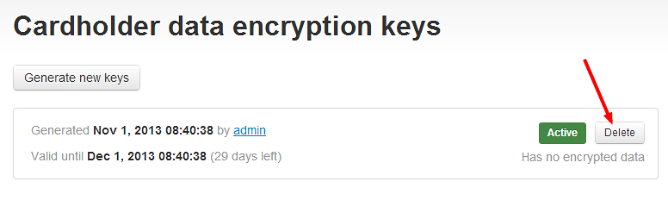
Confirm the deletion. - X-Payments 1.0: Click the Delete icon
 opposite the set of keys you want to remove.
opposite the set of keys you want to remove.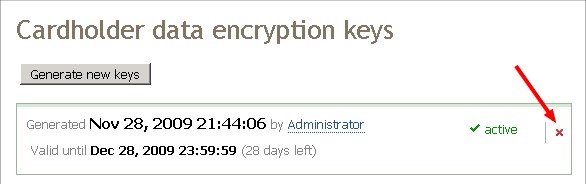
Confirm the deletion.
|