X-Payments:Managing PIN codes (X-Payments versions 2.2 and earlier)
- X-Payments:General information
- What's New
- System requirements
- Installation
- Two-factor user authentication
- Configuring X-Payments
- Managing users
- Customizing the interface
- Managing payments
- Unistalling X-Payments
- Upgrading
- Moving X-Payments from one host to another
- Viewing X-Payments logs
- FAQ
- Troubleshooting
- Glossary
- Supported payment gateways
- Popular Payment Methods Configuration Instructions
X-Payments provides a reliable level of user authentication: to be able to log in to the X-Payments back end, a user needs not just a login and password, but also an additional value - a PIN code.
A set of PIN codes is generated for each X-Payments user account at the time of account creation. After installing X-Payments, the administrator receives an email message that includes five PIN codes. These can be used to log in to the X-Payments back end for the first few times. When the administrator feels they are about to run out of available PIN codes, he or she can log in to the X-Payments back end and order a new PIN codes set to be generated (See the instructions below). Other X-Payments users receive their PIN codes in a similar way: when a new user account is created, the PIN codes list is mailed to the email address associated with that account. When the user needs more PIN codes, they can log in to X-Payments and generate more.
A standard X-Payments PIN codes set includes 100 codes, each of which can be used only once. PIN codes must be used in the specified order, according to their numbers. If you enter an incorrect PIN code on login, you will be offered to try again, and X-Payments will request the same PIN code number until you enter it correctly.
When you have used all but five last PIN codes from your PIN codes table, a reminder for you to generate new PIN codes will be displayed on the Dashboard in X-Payments while you are logged in:
Generating PIN codes using the X-Payments interface
When you are about to run out of PIN codes for logging in to the X-Payments back end, log in to X-Payments using one of the PIN codes you still have and generate a new PIN codes table.
To generate a new PIN codes list, do the following:
- In the X-Payments back end, go to your 'Account details' page.
- Click the Generate PIN codes button.
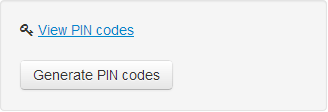
A new set of PIN codes for your account will be generated (You will see a success message at the top of the page). - Click the View PIN codes link. A table with your PIN codes list will be displayed.
- Choose how you would like to save your PIN codes by clicking the respective button below the table:
- Save as picture...
- Save as text...
- Follow the instructions on the screen to save the PIN codes.
Generating PIN codes using the script pin.php
It is impossible to generate PIN codes for another user using the X-Payments interface, but you can do so by running a special script. You will need to specify the email address of the X-Payments user for whom the PIN codes will be generated.
To generate PIN codes using this method, open the console and enter:
<path to PHP interpreter> php pin.php user@example.com
(Be sure to enter the actual path to PHP interpreter and replace user@example.com with the email address of the user who needs PIN codes).
After the script completes, five PIN codes will be sent to the specified email. After logging in to X-Payments, the user will be able to generate a complete PIN code table.
|
