X-Payments:Configure the connection to your Zoey store in the X-Payments back end
To begin the process of connecting your X-Payments to Zoey, log in to the admin back end of your X-Payments and complete a few preliminary steps that will enable your X-Payments to connect to your Zoey store and to the payment gateway through which your customers' payments will be processed.
Complete the following steps:
- Log in to X-Payments as administrator.
- Navigate to Settings -> Payment configurations and add a payment configuration to provide your X-Payments application with data required to connect to your chosen payment gateway.
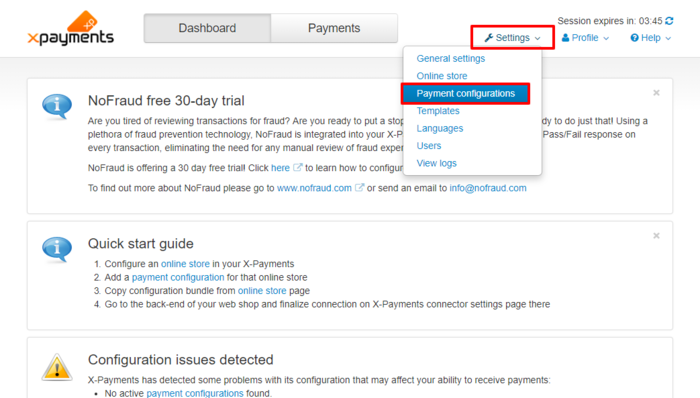
Make sure this payment configuration is enabled. For instructions on managing payment configurations, see X-Payments:Payment configurations.
Note that if you are going to accept payments in more than one currencies, you will need to create a separate payment configuration for each currency that you are going to use. More information on how to configure your Zoey store to accept payments in different currencies via X-Payments can be found in the section Zoey and X-Payments: Multi-Currency Configuration. - Navigate to Settings -> Online stores and provide your X-Payments application with information about your Zoey store.
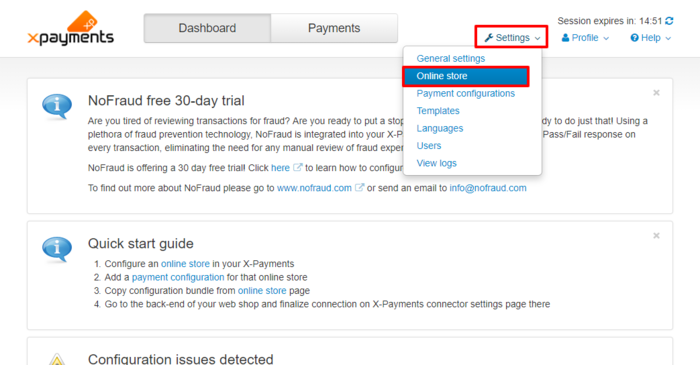
For instructions, see X-Payments:Managing store connections.
Once you have specified your Zoey store information and added the required payment configurations for it in X-Payments, you are all set.
Before you proceed to configuring the connection in your Zoey Control Panel, please pay attention to the Connection section on the right-hand side of the page with the details of your Zoey store in X-Payments. Here you should be able to see the so-called configuration bundle for your Zoey store.
The configuration bundle provides a quick method to deploy X-Payments connection settings in your Zoey store. You will need this bundle when you will be configuring the connection in your Zoey Control Panel. For now, simply click the Copy button to copy the bundle to clipboard so you have it at the ready when it is time to paste it on the Zoey end.
Now you can configure the connection to X-Payments in the Zoey store Control Panel.
